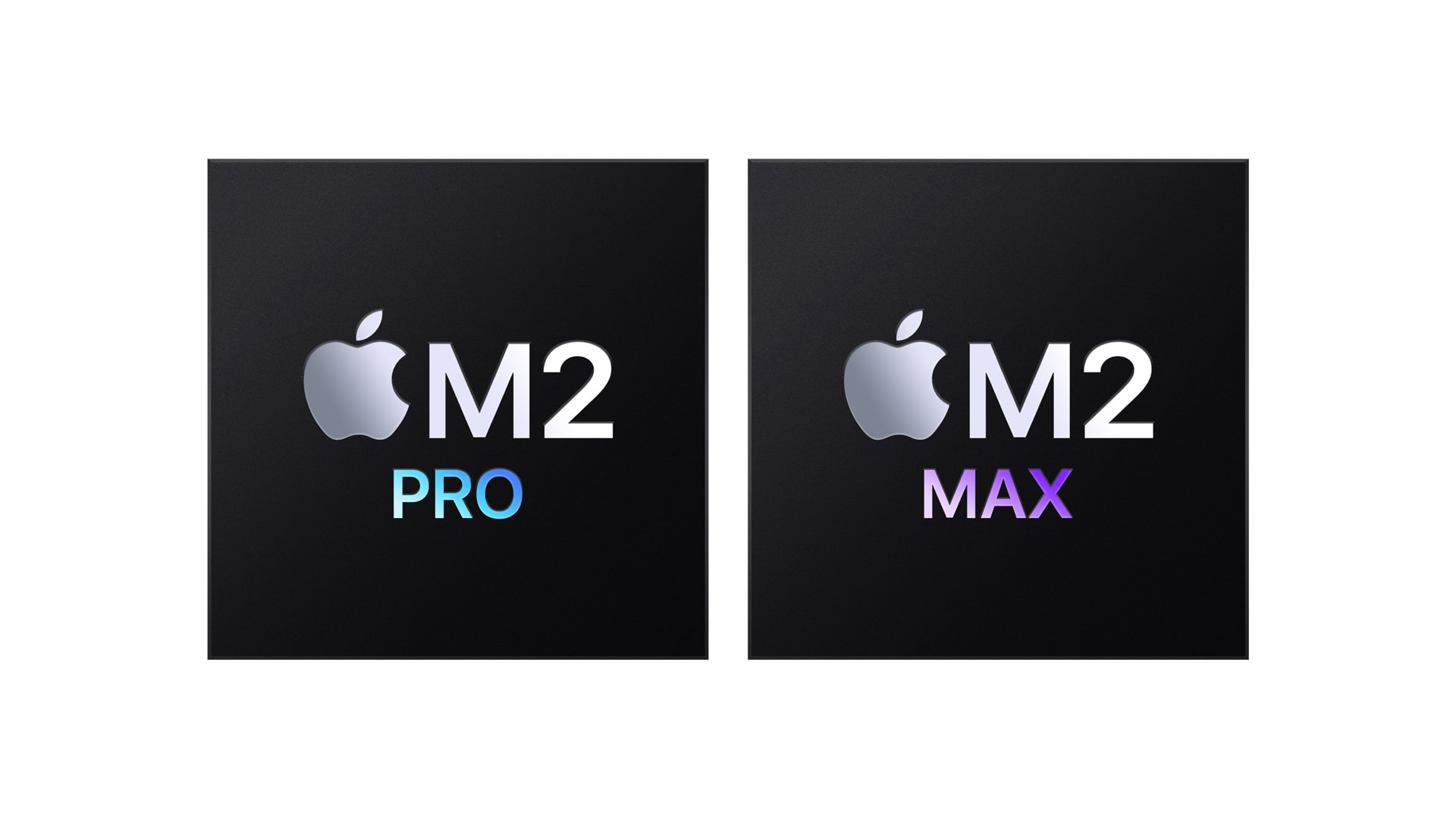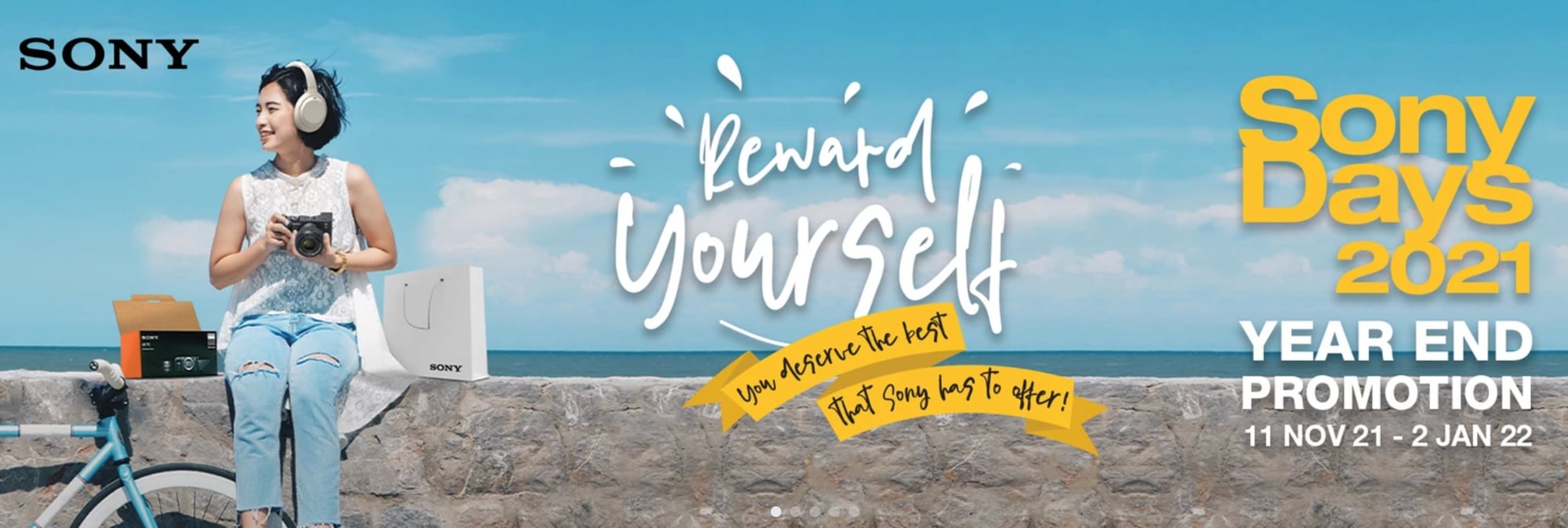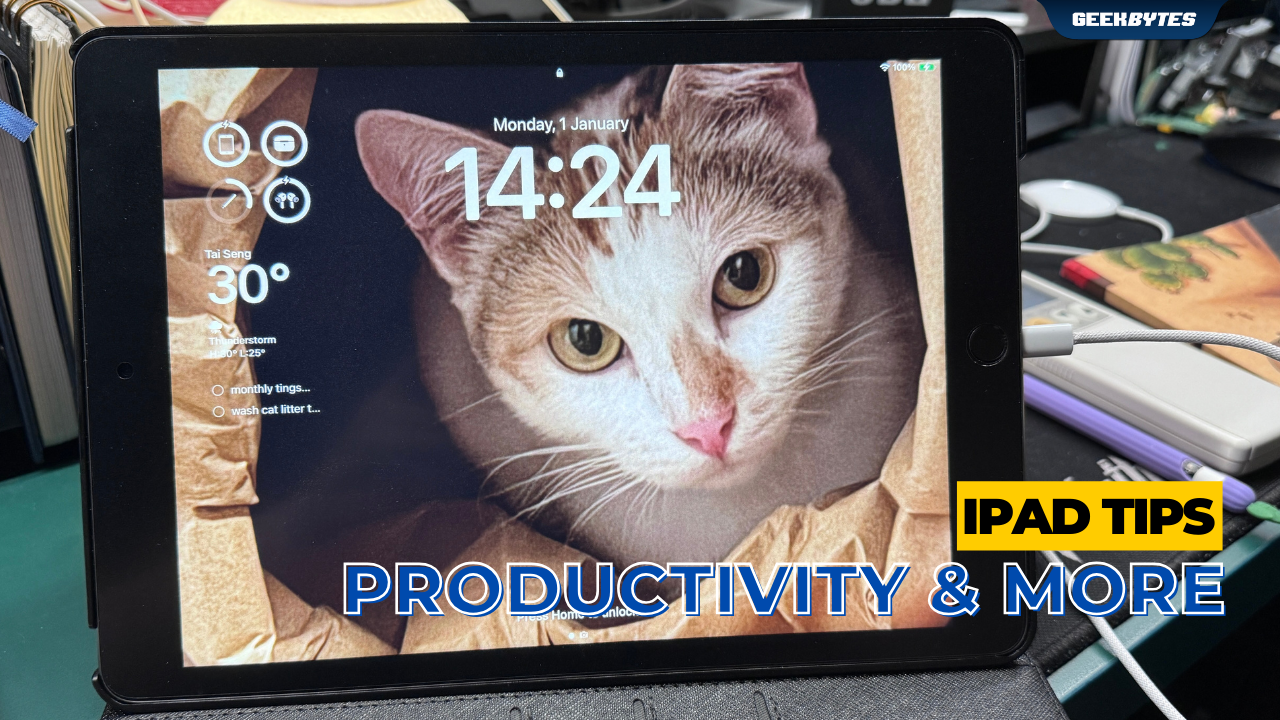
2024 has arrived – new year, new ways to maximize your usage of your iPad – am I right?
Here are some tips and tricks to optimize your iPad usage – with some cool customization tips to make your iPad truly, your own little device to do so much more on.
Customization at your Fingertips
If you didn’t already know, you can now update your iPad to the latest iPadOS 17.2 to access more features to make your iPad more you.
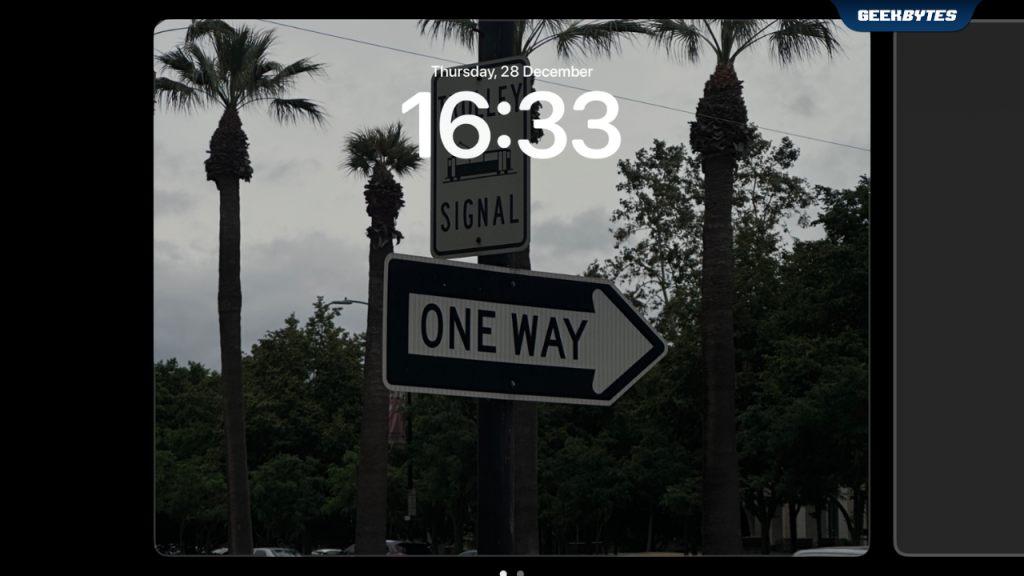
Tap and hold the Lock Screen until the Customize option and + icon appear at the bottom of the screen.
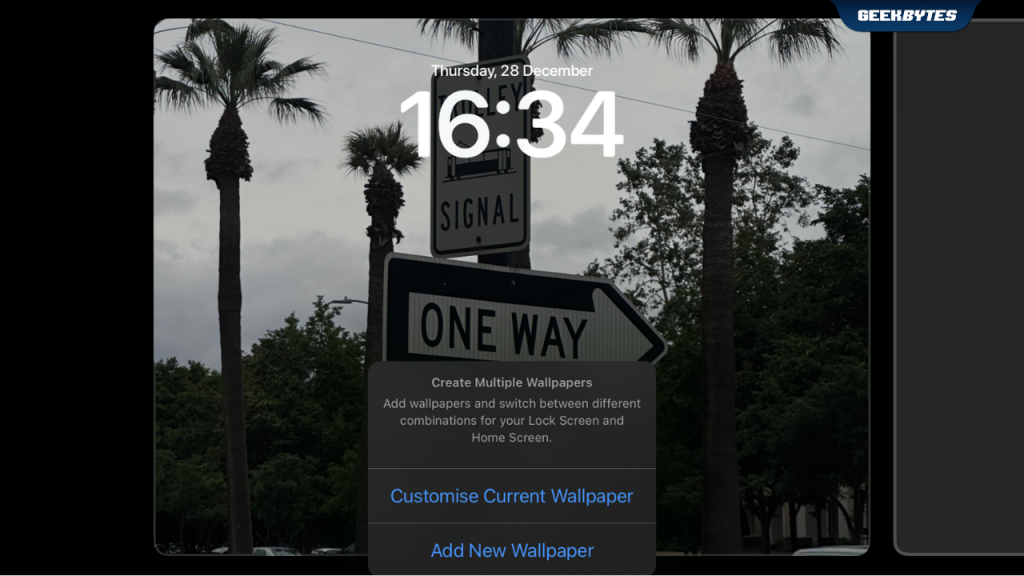
You can either tap + to create a new Lock Screen look and feel, or choose to Customize your Current Wallpaper.
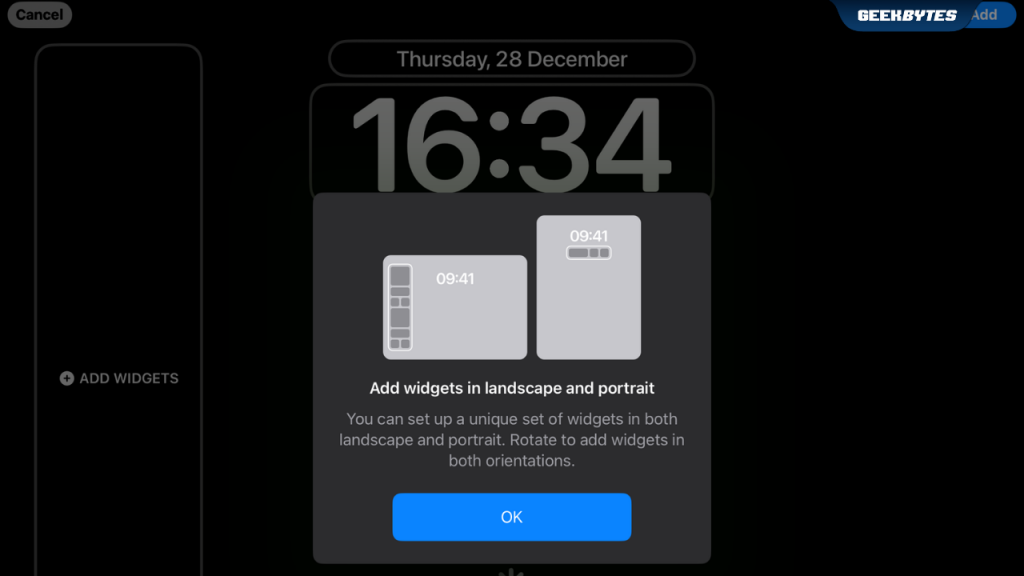
To quickly access shortcuts on your Lock Screen, you can also choose to add widgets in either landscape or portrait mode – note that larger widgets such as Weather, Time, Date, Battery Levels, Upcoming Events, Alarms, and Time Zones allow for accessing important information at a glance.
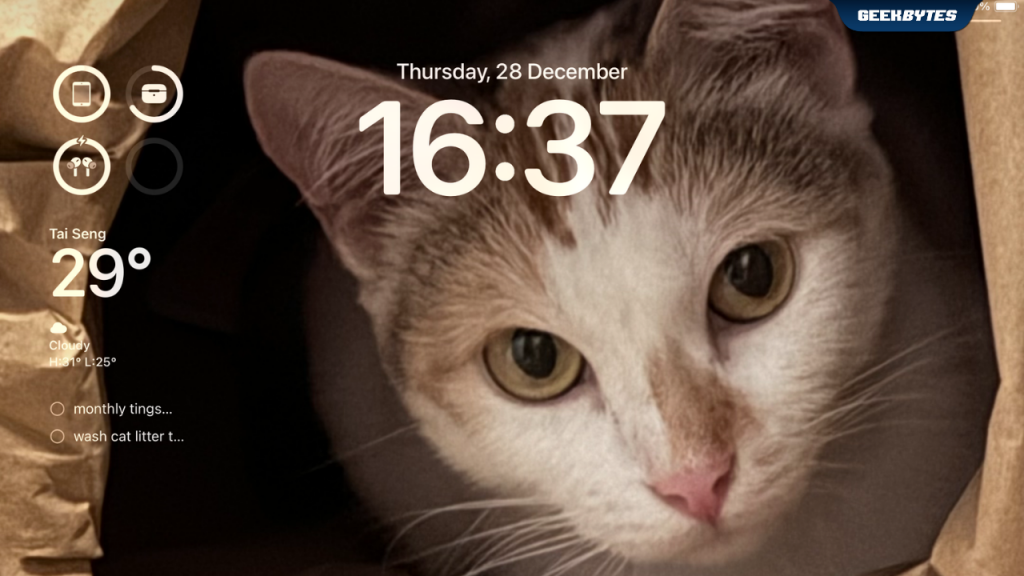
I chose to easily access Battery Levels, Weather and my Reminders so that it’s easier for me to check vital information for my day right from the Lock Screen.
Certain widgets are now also interactive, which allows me to easily mark a reminder as Complete with just a tap – right from the Widget on my Lock Screen. You don’t even have to open the app to do this!
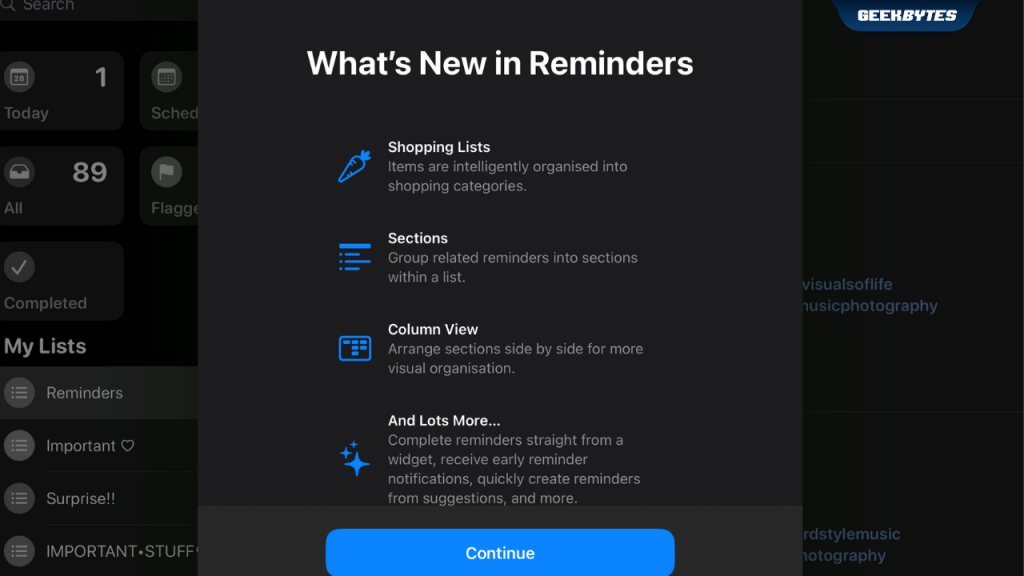
Stay Organized in the New Year
In your Reminders app, you can now easily sort items into categories to for example, make Grocery Shopping that much more seamless. If you choose to view your reminders as columns – it provides you with an overview of all your tasks, and you can even choose to create a simple kanban board to do so.
Custom Smart Lists within the Reminders app is something I use very often – by adding tags such as #work or #grocery, I can easily find reminders that are due in the next week – that matters to me the most so I don’t forget any important tasks.
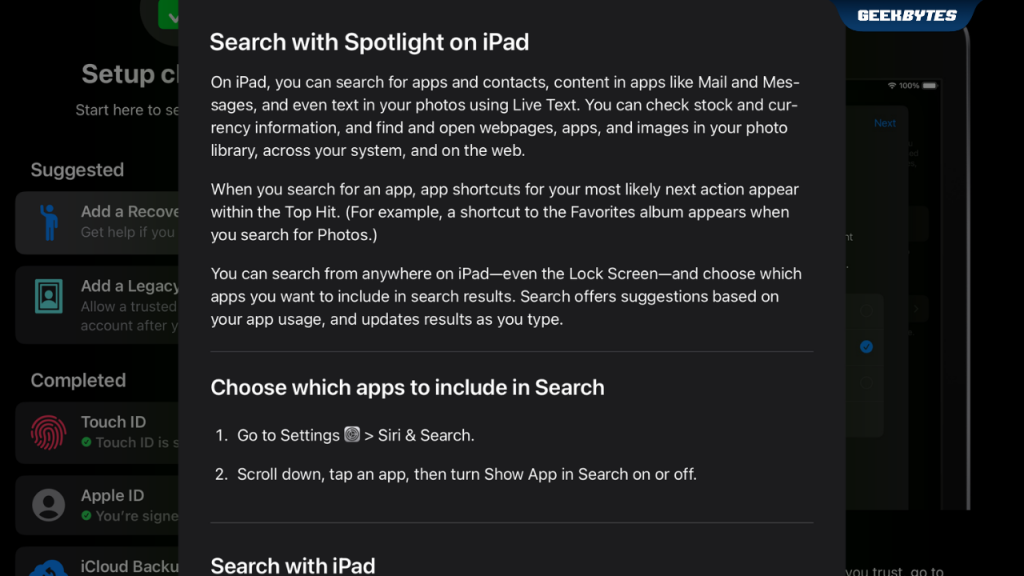
Set up Your iPad with Spotlight
You can access different set up options for your iPad (if you haven’t already done so) in Spotlight.
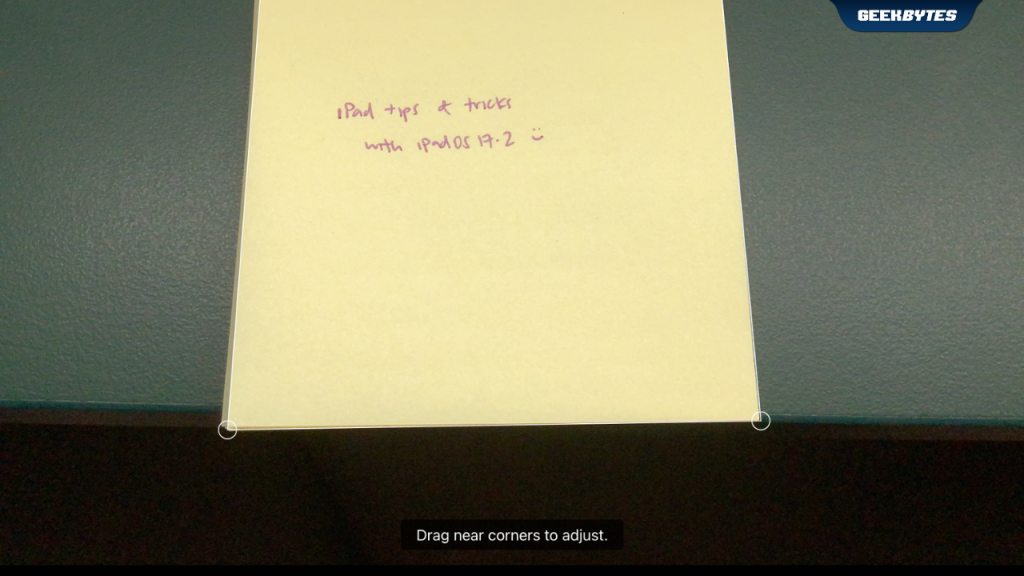
You can even type ‘Scan Document’ in Spotlight to effortlessly scan a document and save it in Files.
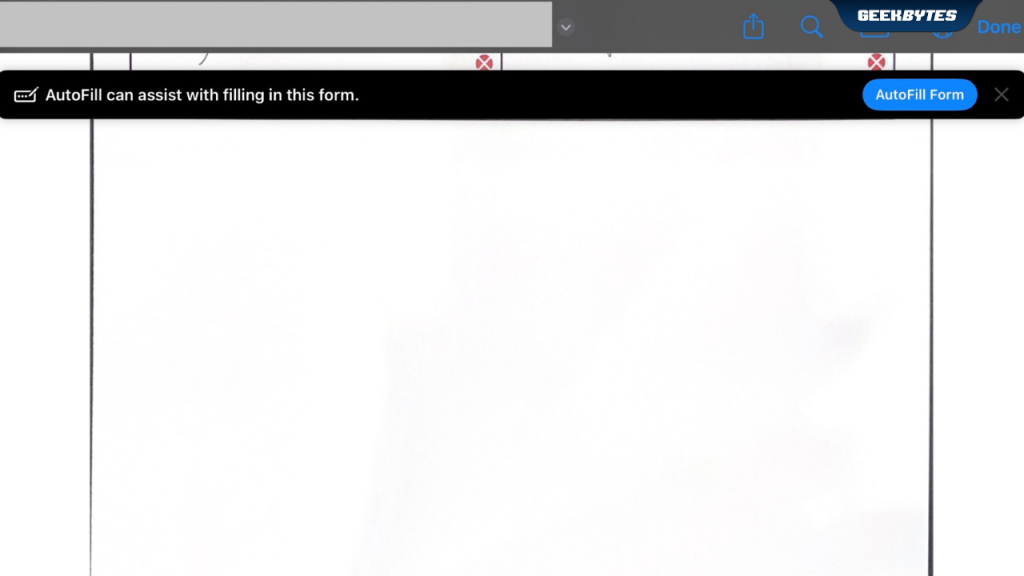
Fully Leverage your Apple Pencil
You already use your Apple Pencil for different tasks and casual entertainment, such as drawing and coloring on the Procreate app. Apple Pencil can also be used to easily fill out documents and PDF forms – but did you know, that with iPadOS 17.2, fillable documents and PDF forms can also be automatically detected in Files, Mail, Pages, or even scanned documents? You can now easily populate information such as name and address on forms even faster – with the powerful on-device language models identifying fillable fields and Autofill assisting you to fill out your forms even faster.
Go forth and maximize your iPad usage in 2024!