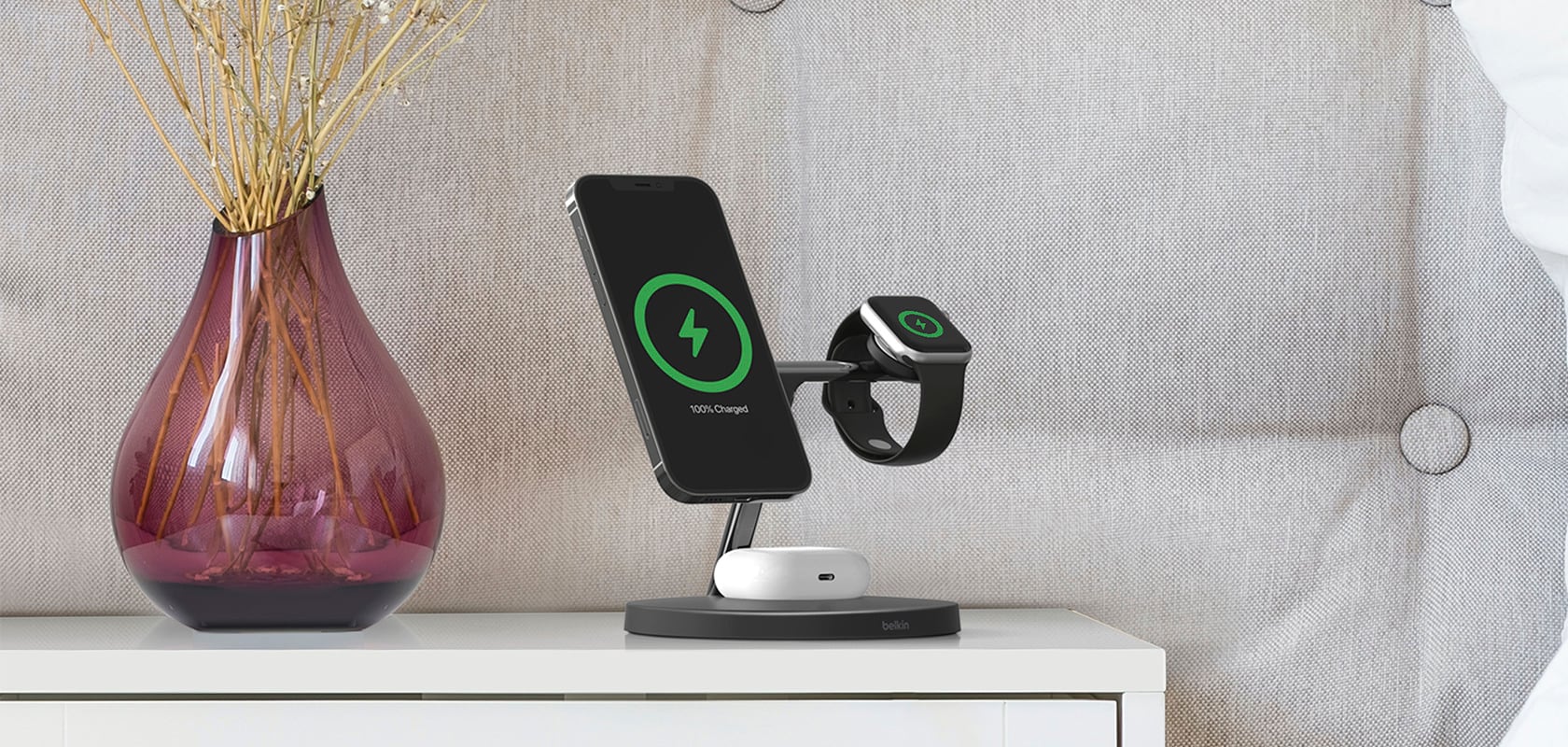It’s been a few days since we got our hands on the Apple Vision Pro ahead of its official launch on 28 June. Here are some of the key functions we enjoy the most, and whether it is worth the price tag.
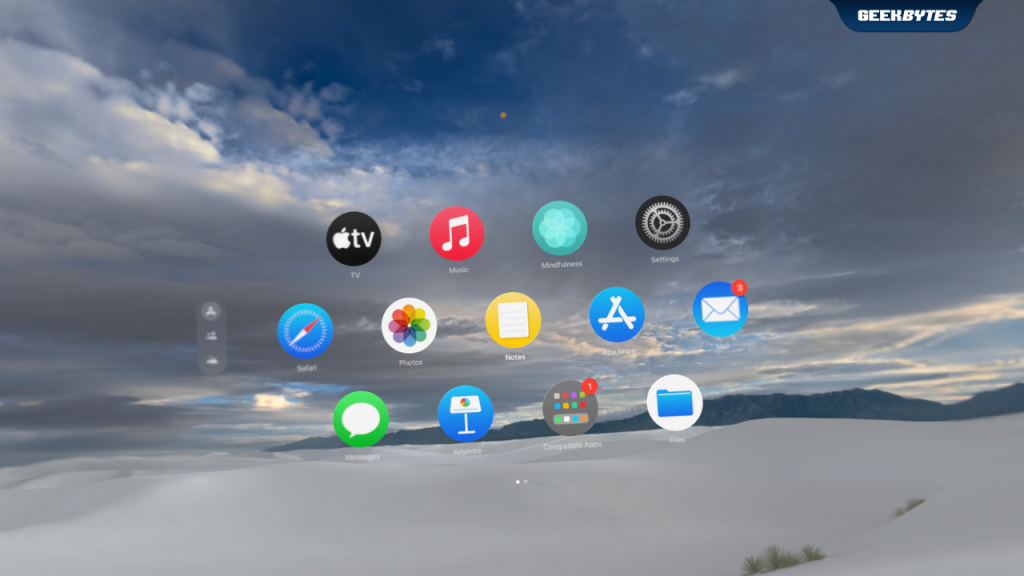
White Sands Environment on Apple Vision Pro
Environments on Apple Vision Pro
Turning the Digital Crown clockwise allows you to dial up an environment of your choice when you are on your Apple Vision Pro. I find this aesthetically pleasing, especially when you do not feel like seeing your physical surroundings. In Home View, you can also tap Environments in the tab bar to make your selection.
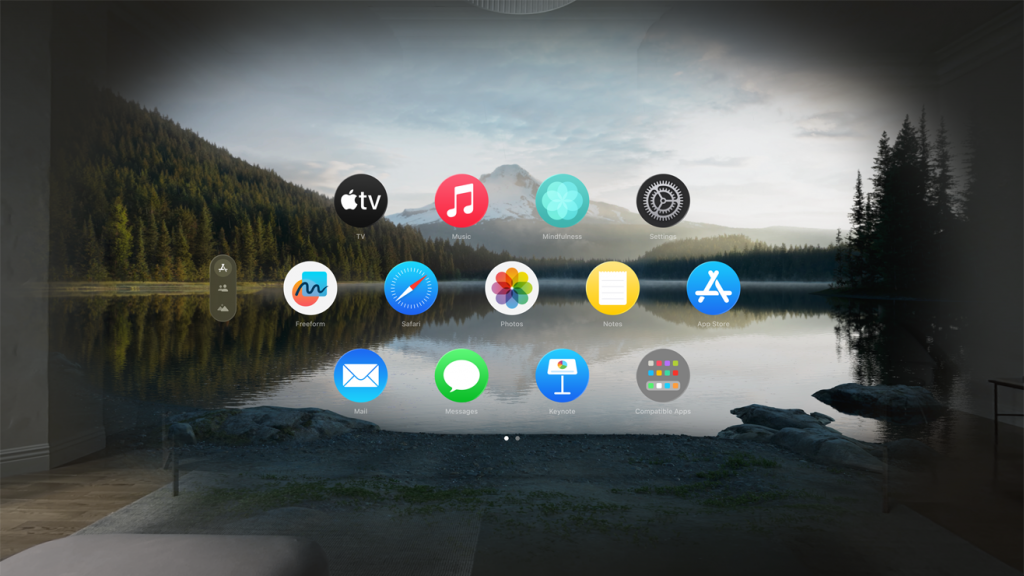
Source: Apple
In the Mount Hood environment setting, you can also hear the rain effect in the background when in your Home View. You can open Control Center, tap on the Environments icon and adjust the volume of the Environment sounds. You can adjust the level of immersion by turning the Digital Crown. In Control Center, tapping on the Environments icon would allow you to select Light, Dark, or Automatic to adjust the appearance.
Should You Use Environments?
To be honest, I found using the Environments as an immersive background quite Black Mirror-esque. It gave me the option to escape my physical surroundings momentarily as I use the Apple Vision Pro. Based on my current mood, I can select from six different Environments and enjoy the seemingly endless sceneries.

Keynote Presentation on Apple Vision Pro
Productivity
I paired my Magic Keyboard and Magic Trackpad via Bluetooth, and easily worked on a Keynote presentation using tools I am familiar with. I found working on the presentation rather seamless, typing away on the Magic Keyboard or on the virtual keyboard that appears on screen easily.

Rehearsal of Keynote on Apple Vision Pro
Being introverted, I get nervous at the thought of having to do a presentation to a crowd. Bringing up the Rehearsal mode on Keynote allowed me to have a floating view of my slide and choose from 2 venues to rehearse my presentation with ease. This eradicated the need to keep turning to read off the slide that is behind me in presentation mode. Super helpful.
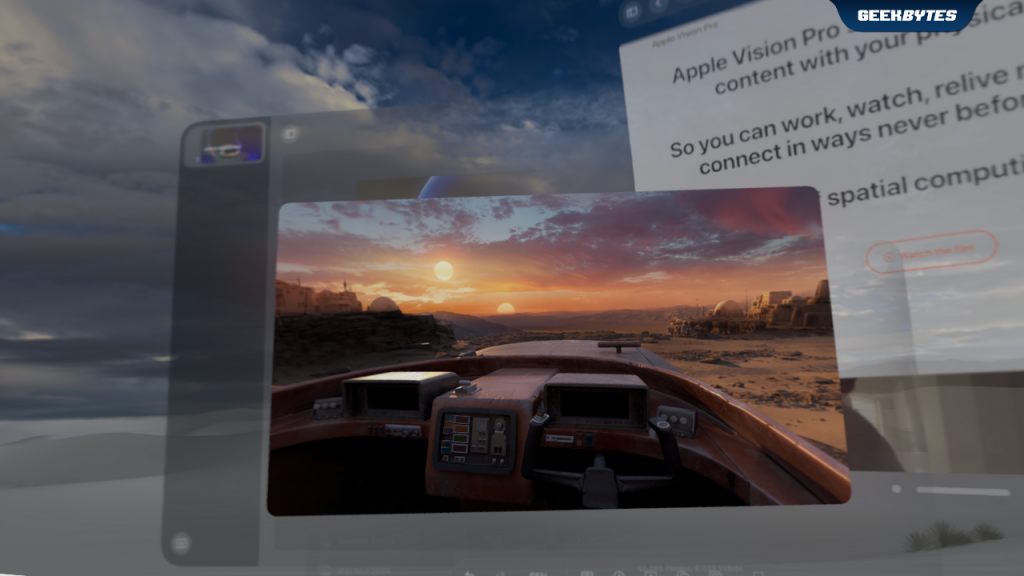
Multitasking on Apple Vision Pro
Multitasking
With a wide aspect ratio of the Home View, I can easily bring up multiple windows and work on different things at once. Focusing my view on the edge of any window will allow me to adjust the size of the window. Looking at the line below each window, I can adjust the position of the window by pinching and holding it.
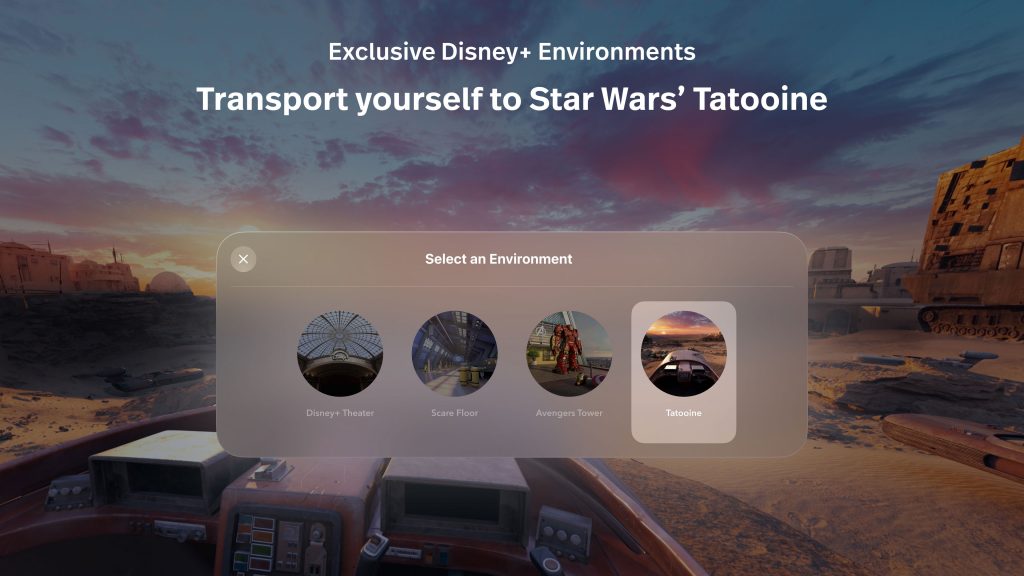
Source: Apple
Entertainment
You can fully immerse yourself in exclusive Disney+ Environments while using the Disney+ app to catch up on your favorite shows.

Source: Apple
You can also enjoy Apple Immersive Videos that transport you to places you have never been to. The audio pods on the Vision Pro are positioned close to your ears, delivering Spatial Audio that blends with real-world sounds while you watch videos.

Source: Apple
Watching Apple Immersive Videos gives you a taste of having the characters directly in front of you, changing the way entertainment is brought to you. I found this a little overwhelming, yet thrilling at the same time.
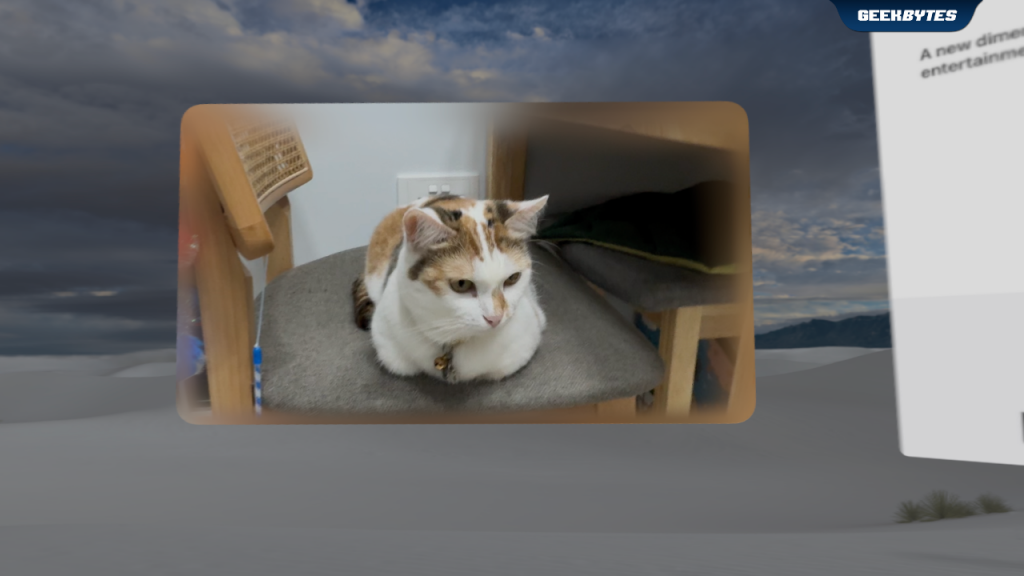
Spatial Video on Apple Vision Pro
Spatial Photos & Videos
If you record Spatial Videos on your iPhone 15 Pro Max, you can watch them on the Apple Vision Pro in full 3D mode. This instantly brings you back to the moment you filmed the video, with your subjects right in front of you. You can also use Apple Vision Pro to capture spatial assets hands-free. iCloud Photos automatically keeps every spatial video you take in iCloud.
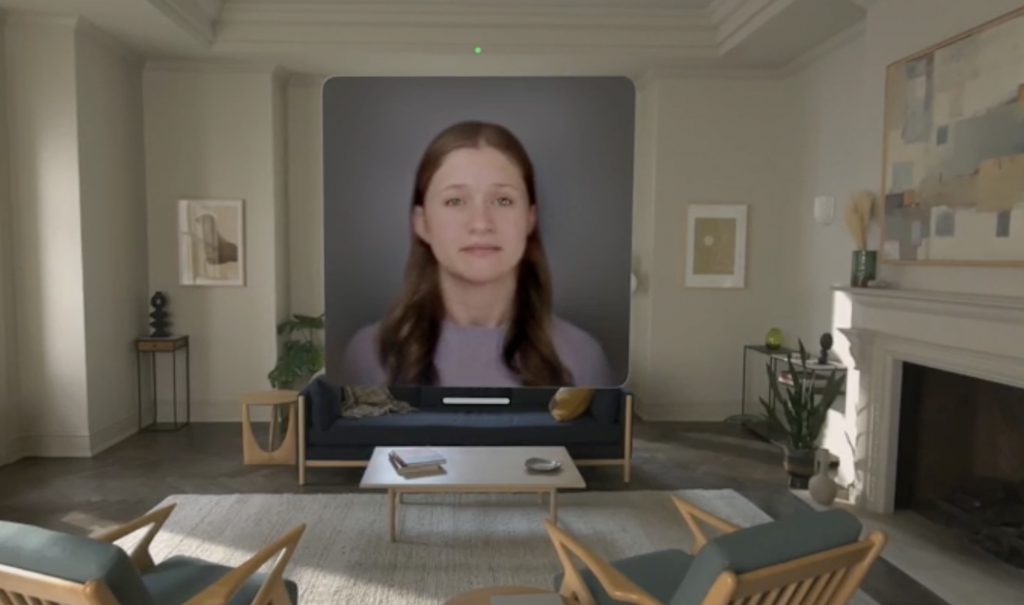
Source: Apple
FaceTime
When chatting with a friend on FaceTime, you can pre-capture your persona to bring the conversation to live. Using spatial Persona on a FaceTime call would make you feel like you are together in the same room. I tried this out and it was rather surreal to be able to interact with friends in the same call. I could even hear them breathing from the position they were placed in the call.

Yay or Nay?
Time flew by when I was using the Apple Vision Pro, and bringing the Control Centre into view informed me of the battery level left. I used it for 1.5 hours before slipping it off and charging the battery pack. With Guest User, I could easily share my Apple Vision Pro with my housemate with no fuss at all. I also tested out AirPlay, and mirroring my view on the Vision Pro was seamless. Overall, the experience using the Vision Pro for the past few days has been quite fun and fuss-free. I’d recommend getting it if you know you will use it extensively to fully immerse yourself in your own little world. Whether it be working on the Vision Pro, having private FaceTime calls, or entertainment – it is definitely not for casual users. This is a yay from me – only if you will be using it to its fullest extent.
Price & Availability
Apple Vision Pro will be available at all Apple Store locations in Singapore and Apple Store online from 28 June, Friday onwards. Pre-order it now.
Prices start from S$5,299, with 256GB, 512GB and 1TB storage capacities available. Financing options are available here.
You can experience a demo in Apple Stores from 8AM on 28 June, Friday, through the weekend. Slots are available on a first-come, first-served basis at Apple Store locations in Singapore.
Read my second experience using the Apple Vision Pro at WWDC24 here.