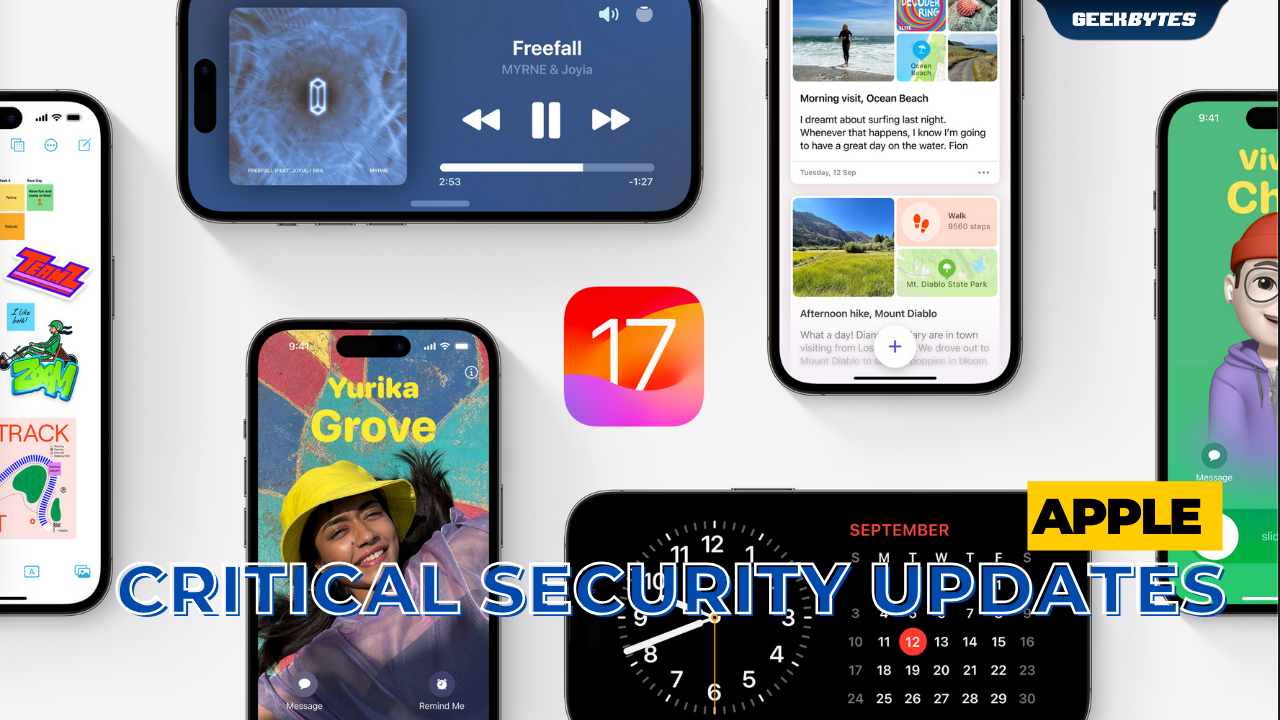
With technology, there’s bound to be situations where everyone would like to get out of, such as accidentally receiving unwanted content. This fall, two critical security updates are now available on iOS 17, iPadOS 17, watchOS 10 and macOS Sonoma.
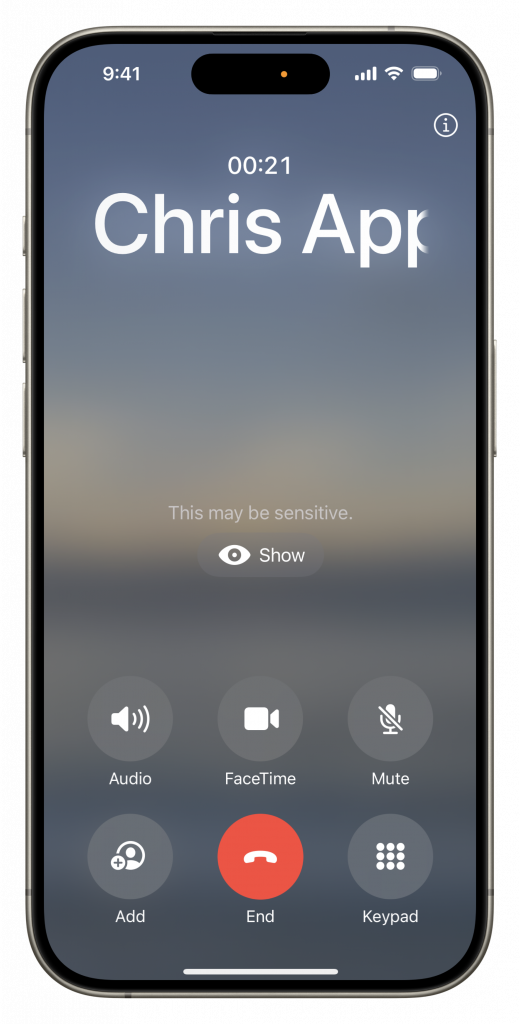
Source: Apple
Sensitive Content Warning
In this day and age of technology, cyber-flashing is unfortunately too common and quite unavoidable. After getting requests from users for urgent protection against receiving unwanted nude content, Apple created the Sensitive Content Warning feature to combat this.
When turned on, Sensitive Content Warning automatically blurs photos or videos that might contain nudity before one accidentally views them, provides important resources that have more information on how to recognize grooming or harassment, and gives general tips for staying safe online.
Sensitive Content Warning leverages on-device machine learning to analyze photos and videos – and such information is stored only on your Apple device. Apple does not receive any indication that nudity was detected in any way, and does not get access to the photos or videos.
Sensitive Content Warning is turned off by default. After switching it on, you can choose which apps and services to use it with.
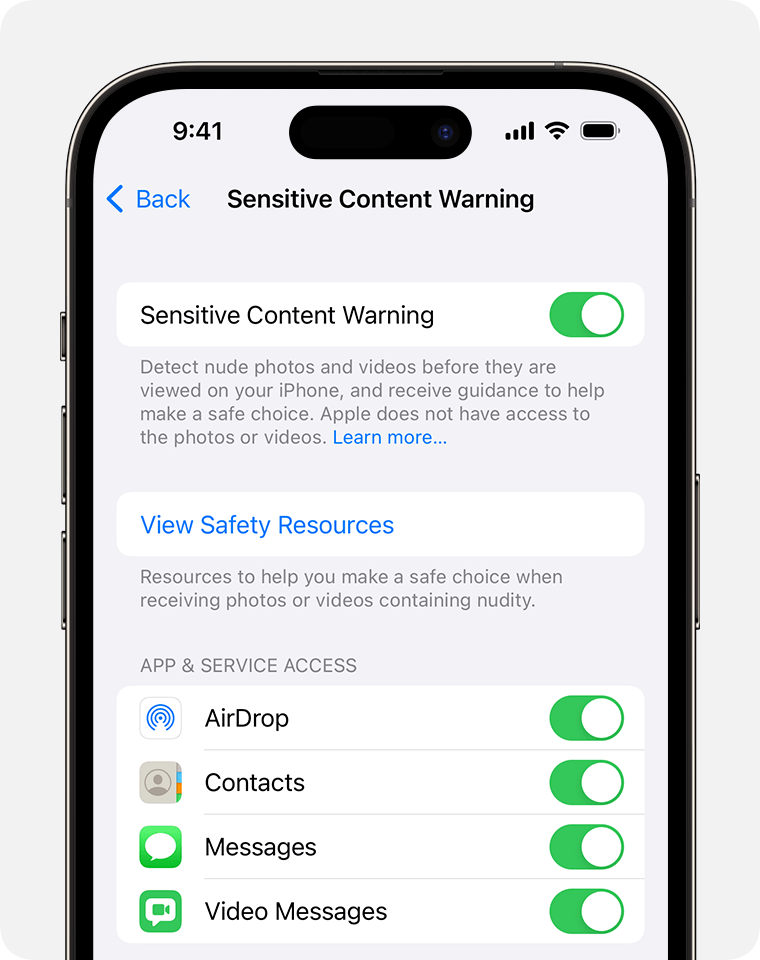
Source: Apple
How to Turn On Sensitive Content Warning on iPhone / iPad
- In Settings, tap on Privacy & Security
- Scroll down and tap Sensitive Content Warning
- Turn on Sensitive Content Warning
- All supported apps and services are turned on automatically. You can turn access off for some apps and services according to your preference.
- When Sensitive Content Warning is turned on your iPhone, it will also be turned on for your paired Apple Watch
How to Turn On Sensitive Content Warning on Mac
- Choose the Apple menu , and click on System Settings
- From the sidebar, select Privacy & Security
- Scroll down and select Sensitive Content Warning
- Turn on Sensitive Content Warning
- All supported apps and services are turned on automatically. You can turn access off for some apps and services according to your preference.
How Sensitive Content Warning Works
Sensitive Content Warning can automatically detect nude photos and videos in the following apps and services:
- iPhone or iPad: Messages, AirDrop, Contact Posters in the Phone app and FaceTime Video Messages
- Mac: Messages
- Apple Watch: Messages and Contact Posters in the Phone app
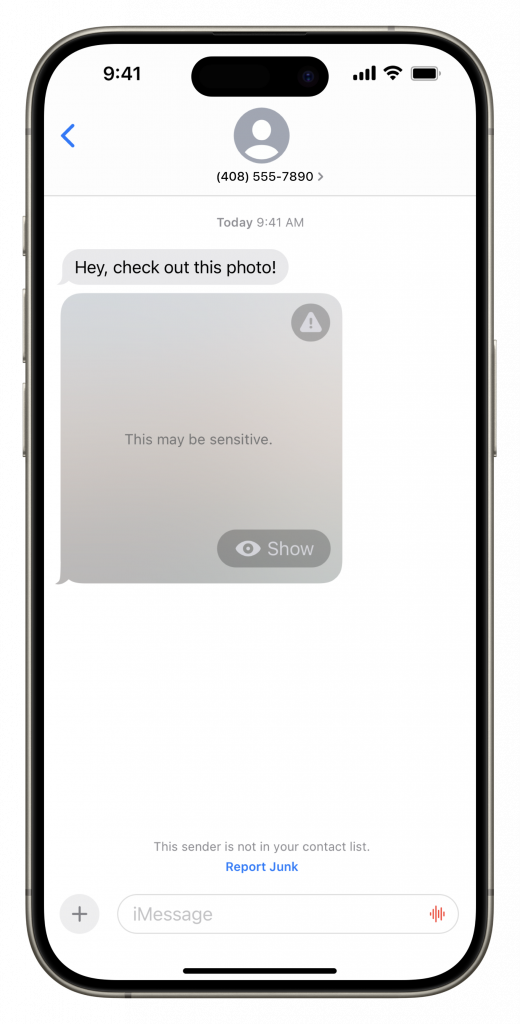
Source: Apple
Once Sensitive Content Warning detects that you’ve received a photo or video that appears to contain nudity, it will automatically blur the image, displays a warning that the content appears to be sensitive and offers ways to get help.
If you decide to view the photo or video, tap Show.
If you are unsure or need help, tap the Alert button to activate resources or block the person who sent the sensitive content.
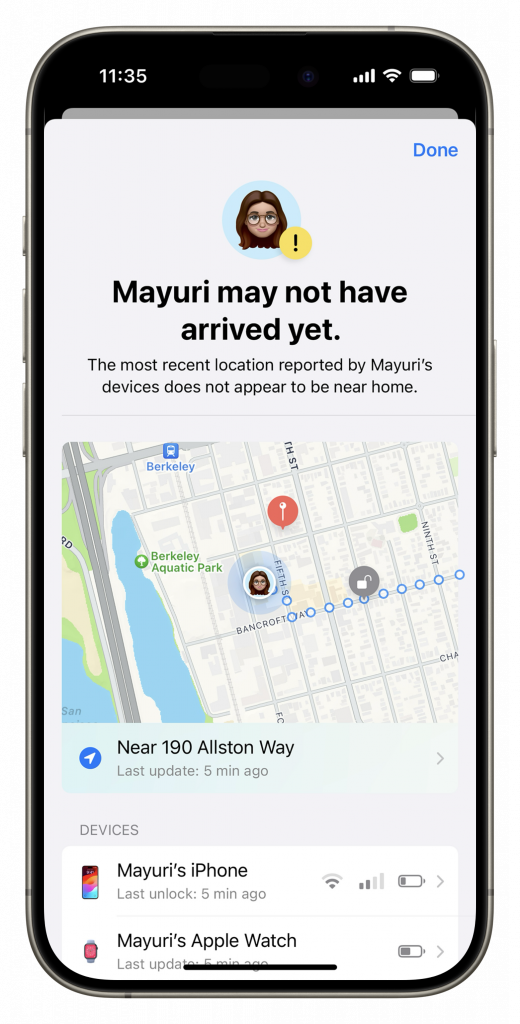
Source: Apple
Check In
iPhone now has a really helpful feature that automatically notifies a friend that your you have arrived at a destination, and allows you to choose what details they can see if you don’t successfully complete your Check In – and likewise. You can view each other’s location, battery percentage, cell signal, and more.
How to send a Check In
- Open the Messages app on your iPhone
- Tap on the Compose button at the top of the screen and either add a recipient or select an existing conversation
- Tap the Apps button, tap More, tap Check In, then tap Edit
- Choose one of the following:
– When I Arrive: Specify your destination, how you’re traveling (driving, transit, or walking), and add extra time if needed. Check In monitors your journey and notifies your friend if your iPhone is not progressing for an extended period of time or if it does not reach your destination as anticipated. When you arrive at your destination successfully, the Check In is automatically completed and notifies your friend that you have arrived.
– After a timer: Specify a period of time – for example, if you’re meeting someone new. If you don’t end the Check In before the time you set, Check In notifies your friend promptly. - Tap the Send button
If your iPhone does not arrive at your destination or you don’t cancel the Check In, and if you don’t respond to the Check In prompts, the details for your iPhone’s journey will be automatically sent to your friend.
If you start a Check In and suddenly lose service or if your iPhone powers off, your Check In recipient may get a delayed or early notification and have the option to view the iPhone details you shared with them.
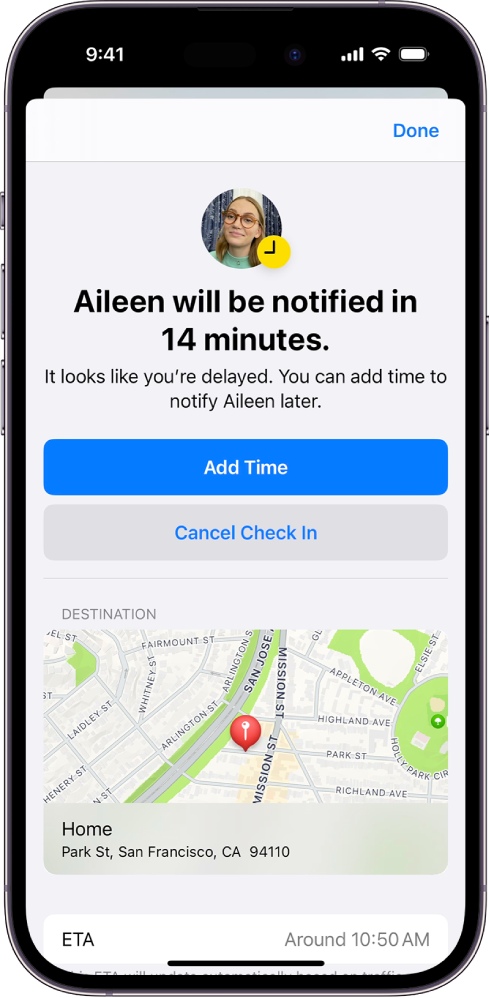
Source: Apple
Add Time to your Check In
If you need extra time, you can add time to your Check In.
- Open the Messages app on your iPhone
- Open the conversation with the friend you sent a Check In to
- On the Check In message, tap Details, tap Add Time, then select one of the options
Cancel a Check In
Once you’ve completed your journey, or when you want to end your session for any reason at all, you can cancel your Check In to let your friend know.
- Open the Messages app on your iPhone
- Open the conversation with the friend you sent a Check In to
- On the Check In message, tap Details, then tap Cancel Check In and confirm
Choose what Details you share
You can easily change the details you share with your friend during a Check In.
- Go to Settings > Messages
- Scroll down and tap Check In Data
- Choose what details you want to share if you don’t complete your Check In as expected:
– Limited: Share your current location, in addition to the network signal and battery details of your iPhone and Apple Watch
– Full: Share the data above (current location, network signal, and battery details), in addition to the route you’ve traveled and the last time you unlocked your iPhone or removed your Apple Watch
Summary
Sensitive Content Warning helps to deter any unwanted content being shown on your device automatically if it is enabled in your Settings, avoiding nasty situations where perhaps your young kid or loved ones are using your Apple device to be exposed to such content.
Check In allows you to ensure that your loved ones are safe and allow you time to react if and when they need urgent assistance or suddenly did not successfully complete a Check In – and likewise.






