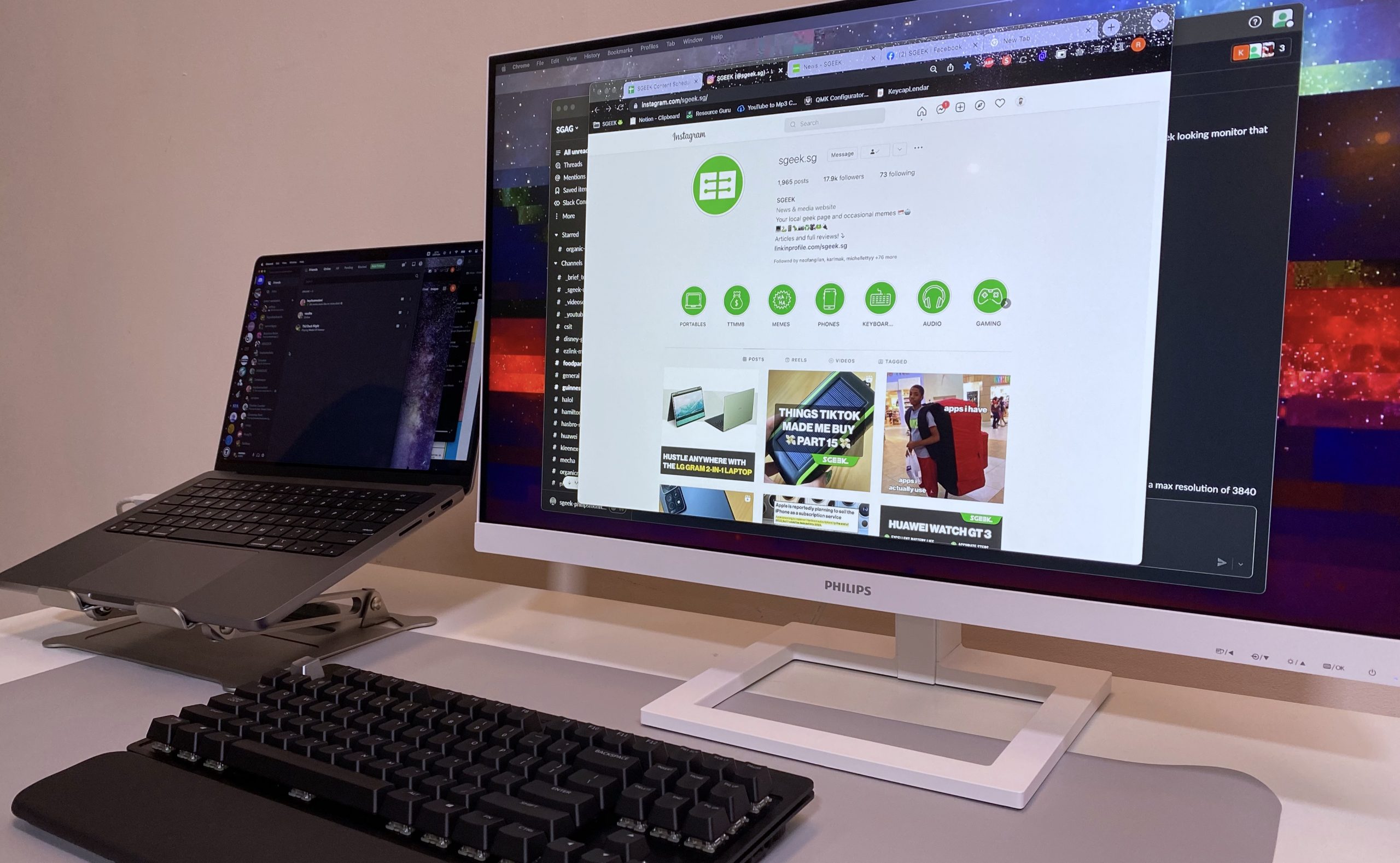Setting up network-attached storage (NAS) devices used to be as arcane as rocket science. In fact, NAS devices are still complicated to set up and maintain compared to your Windows PC.
However, NAS manufacturers have been making it easier for consumers to set up their devices. And the QNAP TS-453D is one of them. It is a four-bay desktop NAS device with an array of connectivity and upgrade options.

SPECS
PRICE: $902, available in Lazada and Shopee
PROCESSOR: Intel Celeron J4125 quad-core 2.0GHz, burst up to 2.7GHz, with AES-NI encryption
MEMORY: Up to 8GB
DISK CAPACITY: Up to 72TB (4 x 18TB drive)
CONNECTIVITY: 2 x Ethernet, 2 x USB 3.2, 3 x USB 2.0
WEIGHT: 2.26kg
In case you are wondering what a NAS is, it is not Nas Daily vlogging channel. A NAS is a storage device connected to a network that allows data storage and retrieval from a central location for authorised network users.
The advantages of NAS device over traditional hard drives are scalability and redundancy. As NAS devices usually come with several drive bays, so you can easily scale or upgrade by swapping the hard drives with larger storage capacities.

Redundancy, in NAS terms, means data protection against hard drive failure by creating multiple copies of files across several hard drives. This is where you get RAID, which stands for Redundant Array of Independent Disks.
Western Digital has kindly supplied us with four 2TB Red Plus (from S$140, available in Lazada and Shopee) hard drives for this review. These Red Plus hard drives are built for optimum NAS compatibility with its unique algorithm balancing performance and reliability.

DESIGN
In terms of design, the TS-453D NAS enclosure is as simple as it gets with its rectangular shape, which is curved on its sides.
It is around the size of two six-packs of Coke lined up side-by-side on their longer end. So, it should not take up too much space on your HDB living room TV console. At least that’s where I placed the NAS since it is nearest to the router.

At its rear, you will find a huge fan for ventilation, four USB ports, two Ethernet ports and a HDMI port. In front, there is a column of LED lights with a USB port and a power button below.
There is a translucent plastic shield beside the column of lights that you can easily remove with a slider lock on its left. Once you remove the shield, you will be greeted by four drive bay sleds that you can easily remove from the NAS device.

Again, installing the hard drives into each bay sled is a breeze. You just need to remove the side grips, slot the hard drive into the sled, screw in three screws, re-attach the side grips to secure the hard drive.
After installing the hard drives, slide the sleds back into the NAS device. When the drive sleds are in place, slide the plastic shield from the side and lift the slider lock up to secure it in place.

Finally, plug in the included Ethernet cable, connect the power cable and turn on the NAS device.
PERFORMANCE
For this review, I connected the Ethernet cable from the TS-453D straight to my Linksys Wi-Fi 6 mesh router.
You have to download the QFinder Pro application (available for Windows and macOS) before you can start to initialise the NAS device. After installing the application on my iMac, the TS-453D was quickly detected.
FOR
+ Easy installation and setup
+ Powerful software
+ Quiet operation
+ Supports macOS Time Machine
+ Plenty of apps to install
AGAINST
– Might still be complicated for some
– Confusing amount of apps
– Not cheap
As I am pretty much a NAS newbie, I opted for the Smart Installation Guide to guide me through the configuration process. It asked me if I want to update the firmware, which I promptly agreed.
An installation wizard will then take you through the NAS’ configuration, such as name, admin password, setting the timezone, enabling cross-platform file transfer service (highly recommend to include both Windows and Mac) and others.

Once all these are done, you have to configure your disk drives for it to be usable. Again, there is a wizard to help you.
Essentially, you can configure the four hard drives to be “Just a bunch of disks” (JBOD) or in different RAID systems. JBOD offers more storage space but it offers zero redundancy. In other words, if things go wrong, you might lose all your data.

RAID systems, apart from RAID 0, offers data redundancy by copying data and storing it on additional drives. This is so that if one drive fails, the other drives still hold your important data. The drawback is you get less storage space.
For this review, I choose a RAID 5 system for the four drives as recommended by the wizard. In addition, a RAID 5 system offers disk striping (dividing data and spreading the data blocks across multiple drives), parity (contains information that can rebuild data in the event of drive failure) and tolerance to fault. Once you choose the RAID system and volume type, the wizard will do its thing and the NAS will be ready for use.

For a Mac user like myself, I love that I can set up the TS-453D to backup my Mac using macOS’ Time Machine feature. All you need to do is to follow the steps here. Once set up, the backup is automatic and smooth sailing.
But as you can see from the instructions in the link, the NAS software is pretty powerful. But it can be quite mind boggling due to the large amount of apps available on its AppCenter (like Apple’s App Store). This AppCenter is a double-edged sword.
On one hand, it means your NAS can serve a lot of different functions. On the other hand, it can get really confusing, as almost every single feature requires an app to execute.
For example, if you want to know or set up the security of your NAS easily, you have to download the Security Counsellor app. If you want a firewall in your NAS, you have to install the QuFirewall app.

I was wondering why the software cannot have everything built-in, and all you need to do is to activate the features as and when you like it. As such, as simple as the TS-453D might be, it can still be quite daunting and complicated for some to use and maintain. However, you can always take your time to explore and see what is best for you.
On the upside, the TS-453D has been on my TV console for around two months. But I haven’t been disturbed by any loud spinning noise. In fact, it is pretty quiet most of the time.
VERDICT
Despite the prices of NAS devices coming down, it is still quite a considerable amount of investment. If you consider the additional costs of the hard drives, you can pretty much buy a laptop with that moolah.
That said, data can be more priceless than devices. This is especially so if the data are photos that evoke significant memories and of immense value.
Regardless, the QNAP TS-453D offers great value of money in terms of its compact size, functionalities and performance. It is definitely one to consider if you want to get a NAS device.
RATINGS
FEATURES: 8/10
DESIGN: 9/10
PERFORMANCE: 9/10
VALUE FOR MONEY: 8/10
OVERALL: 8/10