
Have you been using your MacBook for the most basic functions and never really explored other shortcuts other than those you are familiar with? Here are some tips to help you out – we know that our entrepreneurial friends at Cintra Consultancy found these really useful. This is for those who are still on macOS Sonoma, and have not managed to upgrade to macOS Sequoia beta yet.
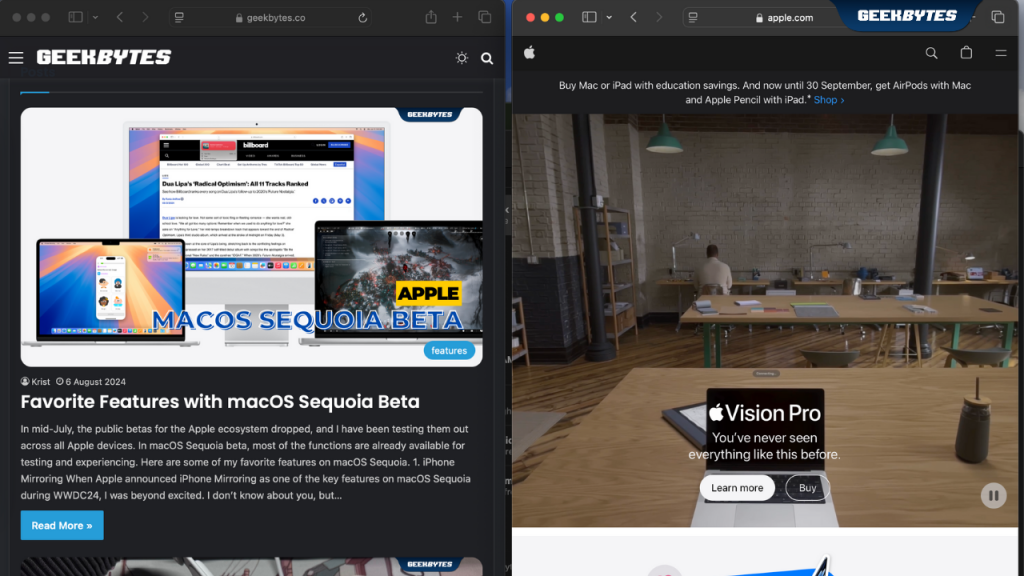
1. Split View
This is a simple trick that allows you to have 2 apps running side-by-side on one screen without having to manually resize either window. This saves you a lot of time toggling back and forth. On your Mac, move the pointer to the green button in the top-left corner of the window, then choose Tile Window to Left of Screen or Tile Window to Right of Screen from the menu that appears. On the other side of the screen, click the second app you want to work with. The Split View will then be created in a new desktop space.
Entrepreneur tip: This helps with doing comparisons or multi-tasking across different apps on the MacBook more seamlessly. Efficient.
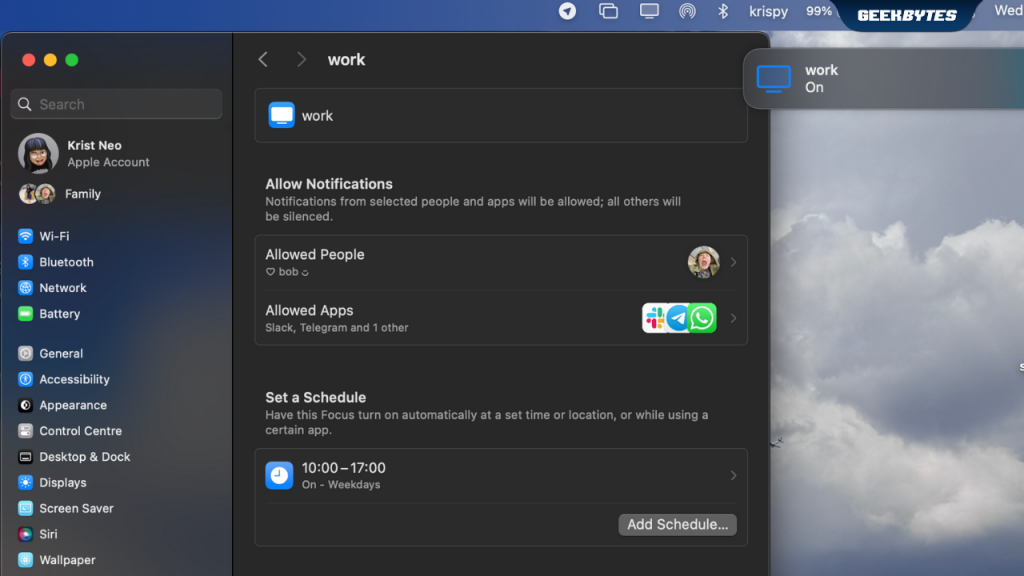
2. Focus Mode
Focus mode can be toggled on for any Apple device, granting you more customization and control over what notifications you want to receive when performing certain tasks.
Entrepreneur tip: This helps us switch gears quickly – from being in the office, to going into a meeting, to taking a work call in a matter of seconds.
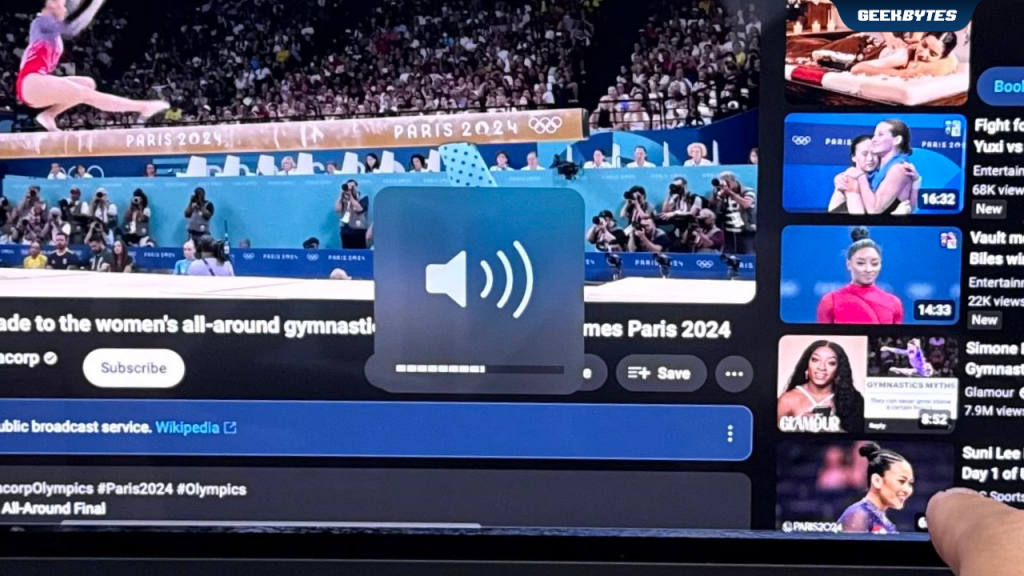
3. Volume
Did you know that you can change the volume if you need to, in smaller increments rather than the default ones? Hold down your Shift + Option and the volume button of your choice. You will see the indicators for the volume move in much smaller increments. Talk about further customization that not many people know about!
Entrepreneur tip: This helps us tune in and out of workplace conversations as and when we want, especially with Adaptive mode on our AirPods Pro. Sleek.
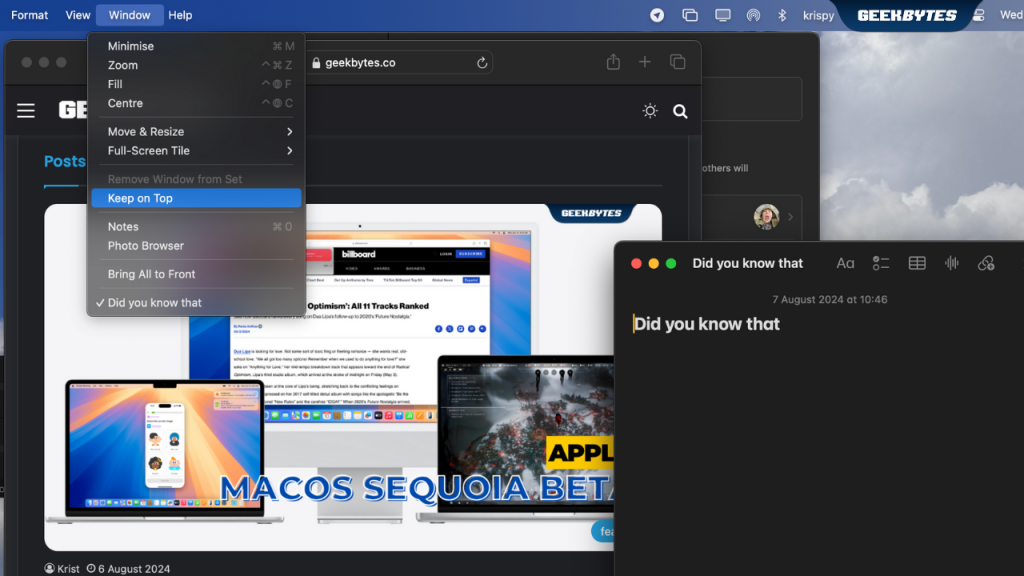
4. Notes
Ever typed meeting notes in your Notes app and had to switch to another app to reference or check something, and your Notes app just disappear out of view? We’ve had that happen one too many times, and we always relied on using the four finger swipe on our trackpad to locate the Notes app again. Did you know that you could float the Notes app over any app windows on Mac? When we learnt that trick, we couldn’t stop using it. Double-click the note to open it in a separate window, select Window > Keep on Top from the menu bar. That way, the note that you have been typing away will remain above other open app windows.
Entrepreneur tip: This helps us not lose our train of thought while spending time to find the notes we have been typing during a meeting. Handy.
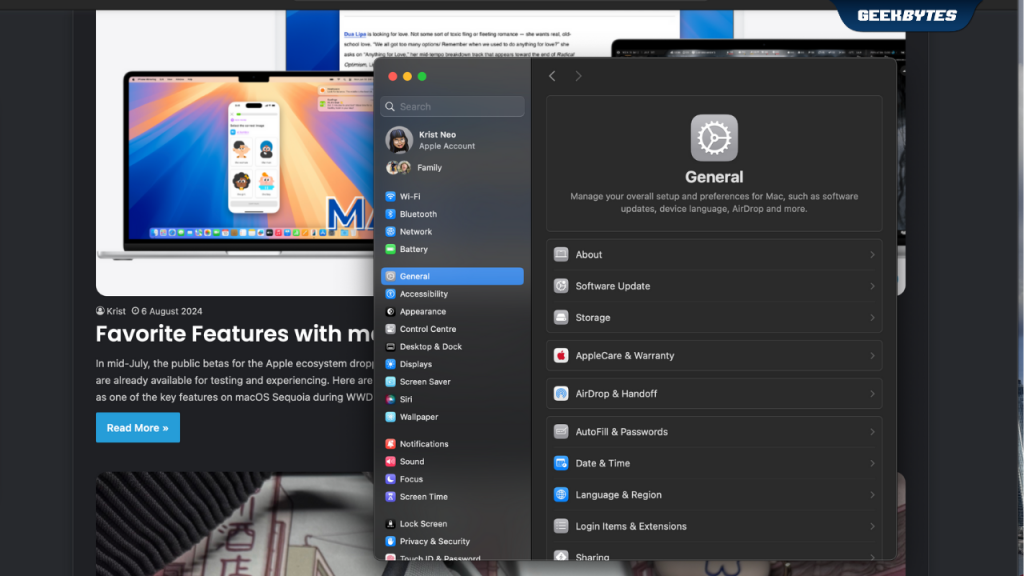
5. Settings
Sometimes, or multiple times during the day, we’d find ourselves opening up the Settings app to tinker around. You know those icons printed on some of the function keys? You can press them to trigger special features! We know that you know most of the shortcuts, but we bet you didn’t know this. Holding down Option and F1 would quickly bring up your Settings app. This would allow you to access everything you need within Settings, in a blink of an eye.
Entrepreneur tip: This helps us adjust settings quickly without fuss. Genius.

