
You’d be familiar with how Apple has constantly been innovating and curating a safe environment for everyone online, with their powerful tools to aid learning, exploring, and staying in touch with loved ones. On Safer Internet Day (today), here are some ways Apple can help families leverage technology responsibly, creatively, respectfully, and safely.
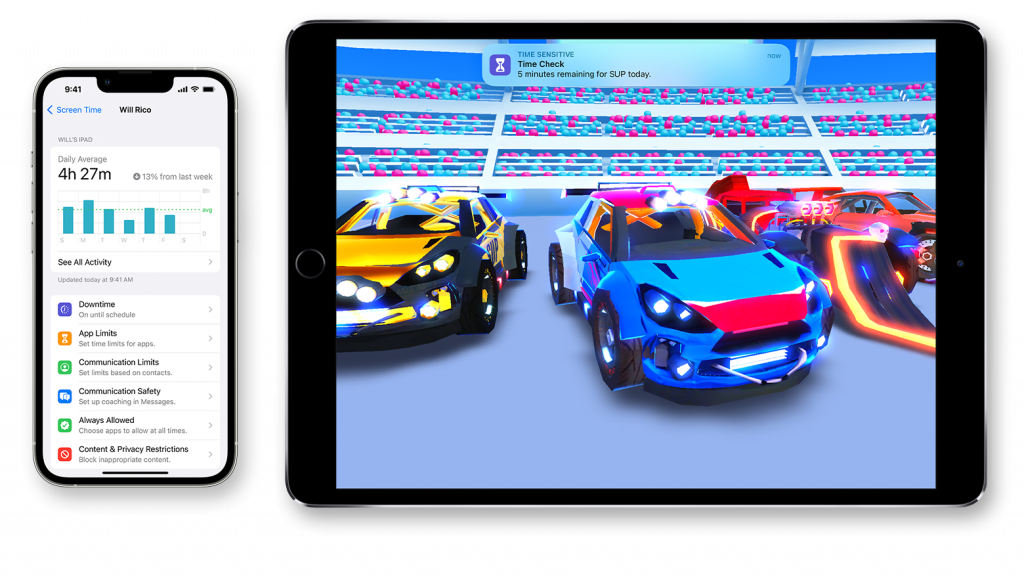
Source: Apple
Screen Time
This is a helpful function that allows you to have a better grasp of the time you and your children have been spending on apps, websites, and on devices overall. Screen Time shares weekly reports or specific app usage, notifications, and device pickups so that you get a better idea of how your family’s technology usage is like. You can also set specific amounts of time that you and your kids can spend daily on specific apps and websites, and you can create exceptions for specific apps such as Messages or education apps.

Source: Apple
Downtime
You can easily set a specific time such as bedtime, when apps and notifications are blocked to ensure you and your kids get ample rest and a break from screen time. You can also choose which apps are accessible or off limits during downtime.

Source: Apple
App Limits
You can combine individual apps and websites into single, easy-to-manage limits. What this means is you can easily set a limit for a group of apps and websites, such as your kids’ favorite games or streaming apps. Your kids will receive a notification when they’ve reached their time limit, so they can quickly end a conversation, save a file, or save a game session before their time runs out. They can also request for more time which will be up to your approval.
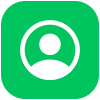
Source: Apple
Communication Limits
This is incredibly helpful for parents to choose who you want your kids to have access to communicate with throughout the day, and during downtime, so you can always make sure your kids are contactable.
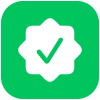
Source: Apple
Always Allowed
You can easily set certain apps such as Phone, Messages, FaceTime, and Maps to be allowed by default – regardless of Downtime or not – but you can also remove them whenever you want.
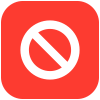
Source: Apple
Content & Privacy Restrictions
You can decide the type of content that appears on your devices by blocking inappropriate content, purchases, and downloads. Find out more about how to do so here.
With restrictions, you can prevent your children from installing new apps and making in-app purchases without your approval and knowledge.
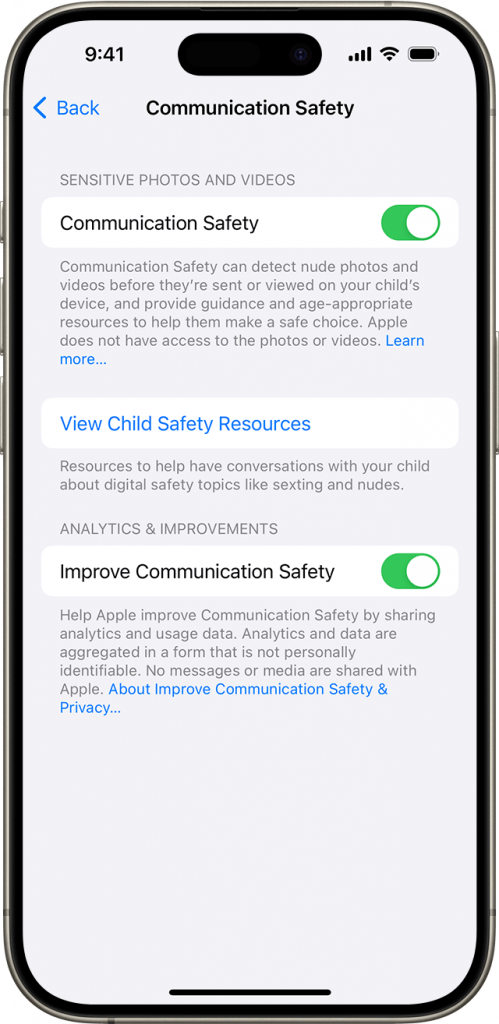
Source: Apple
Communication Safety
This allows your devices to detect sensitive material that your children might receive or attempt to send in Messages, Airdrop, FaceTime messages, Contact Posters in the Phone app, and Photos. If Communication Safety detects that a child receives or is attempting to send content that might contain nudity. The device warns them by blurring the material before your child can access it on their device, gives them options to stay safe, and provide helpful resources.
Communication Safety leverages on-device machine learning to analyze photo and video attachments, and determine if the material appears to contain nudity. Learn more about how you can activate Communication Safety across all your devices here. If you don’t have this in place, what better time to start than Safer Internet Day?
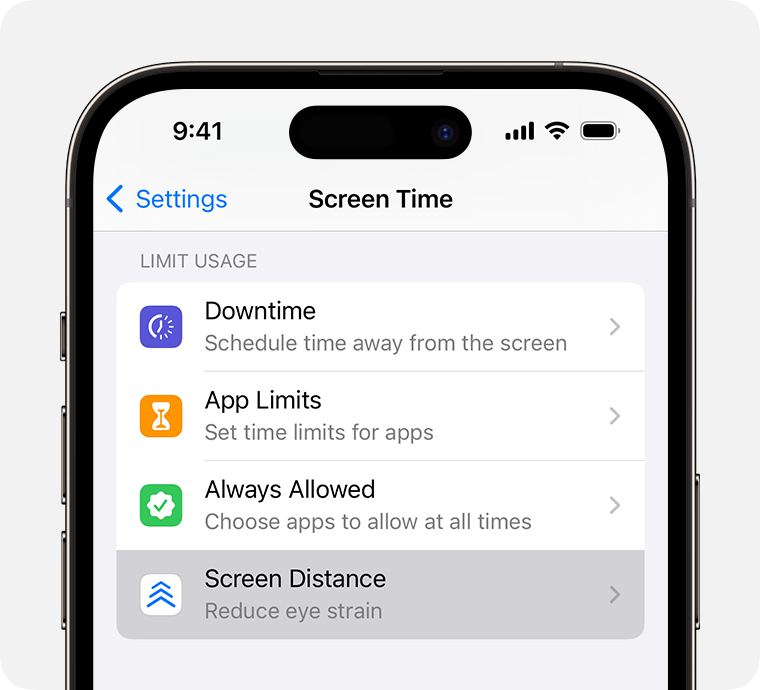
Source: Apple
Screen Distance
Leveraging the TrueDepth camera, Screen Distance can detect if one holds their iPhone closer than 12 inches for an extended period, and automatically encourages them to move it further away. Screen Distance can help children engage in healthier viewing habits to lower their risk of myopia. This also gives people of all ages the opportunity to reduce digital eyestrain. With iOS 17 and iPadOS 17, Screen Distance is turned on by default for children under 13 in a Family Sharing group.

Source: Apple
iCloud Private Relay
This helps protect your privacy when you browse the web in Safari, and ensures that no single party – not even Apple – can see both who you are, and what sites you’re visiting. If you have an iCloud+ subscription, you can turn Private Relay on in Settings > Apple ID > iCloud > Private Relay.
Everything is done using the latest internet standards to maintain the highest performance browsing experience, all while protecting your privacy.
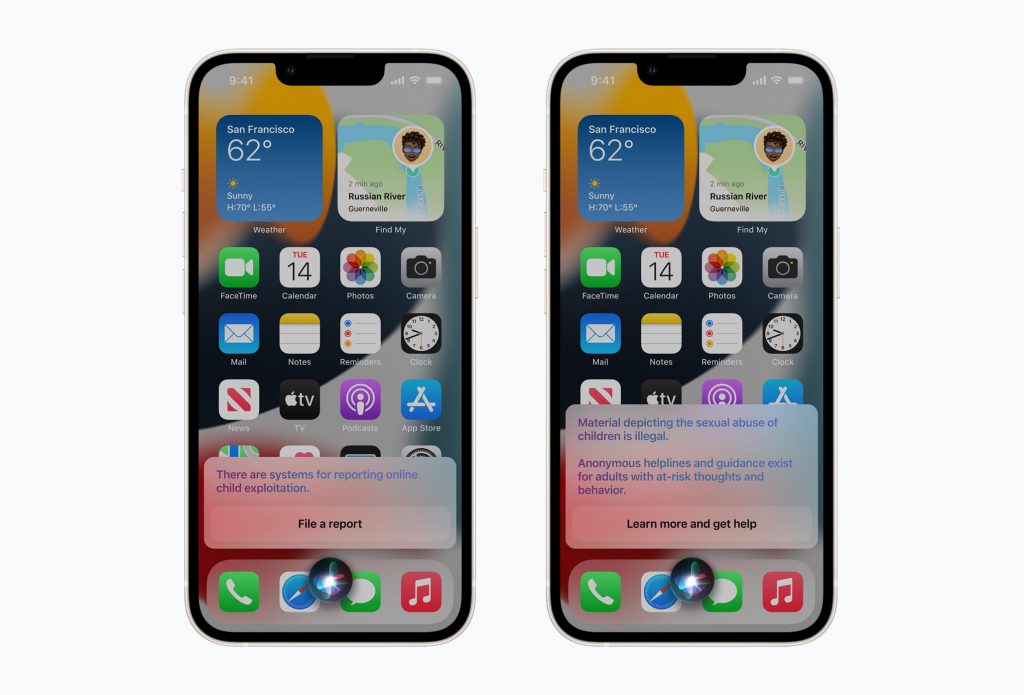
Source: Apple
Expanded Guidance
Expanded Guidance in Siri, Spotlight, and Safari Search gives you additional resources to help your family stay safe online and get help in unsafe situations. If you ask Siri how you can report child exploitation, you will be provided resources for where and how to file a report. It is important to understand how to tap on such resources – no better way to start than Safer Internet Day.
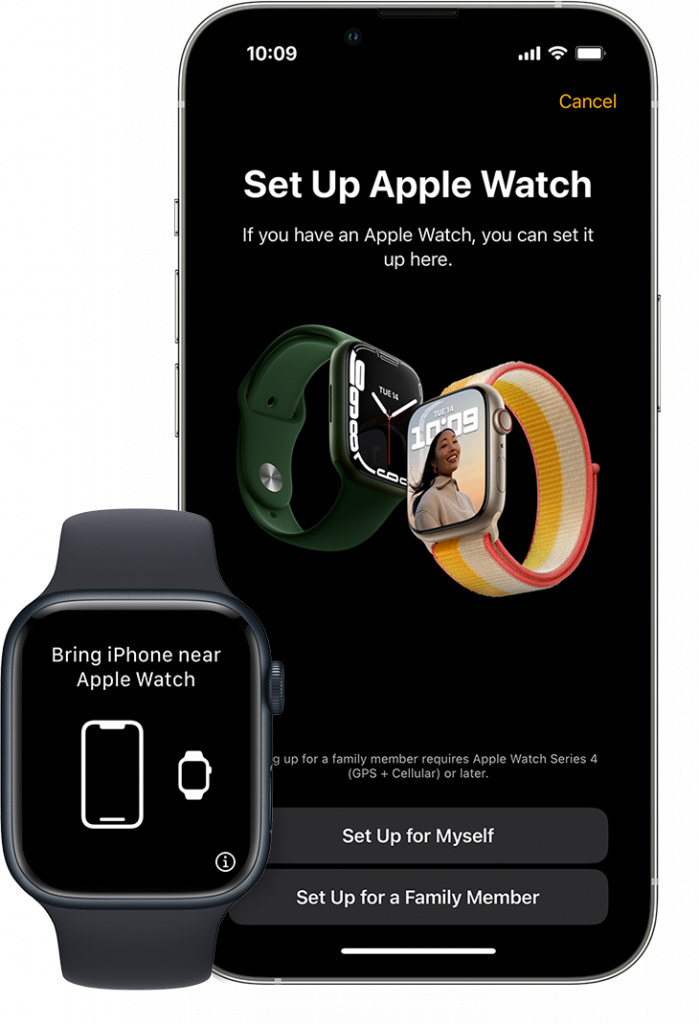
Source: Apple
Family Setup
If your family members don’t have their own iPhone, you can easily set up an Apple Watch for them to enjoy the features and benefits of the Watch with Family Setup.
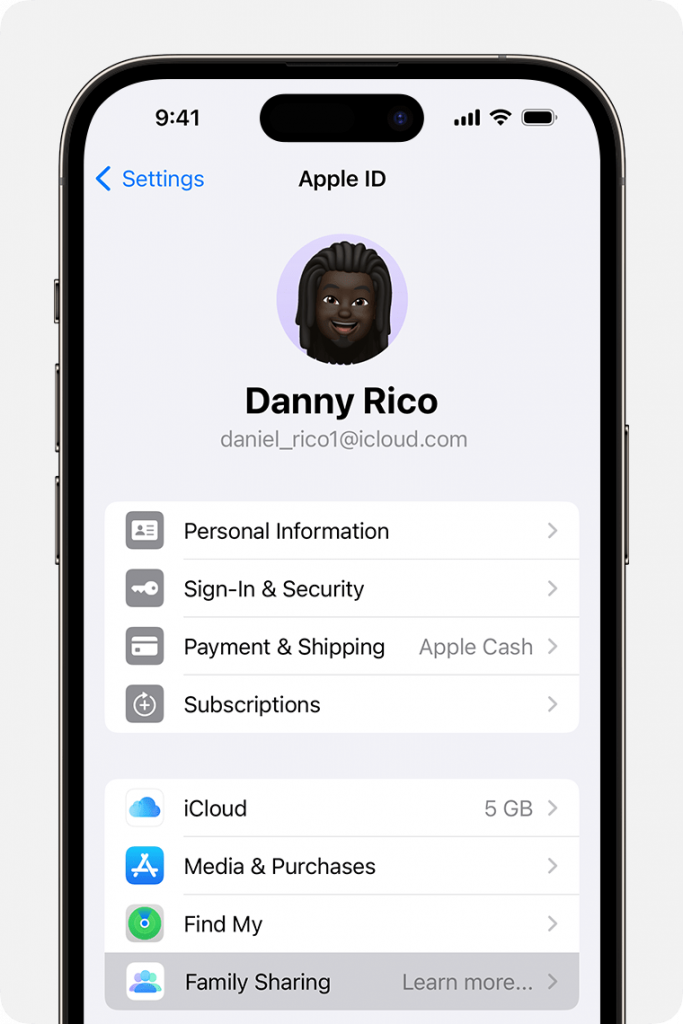
Source: Apple
Family Sharing
Family Sharing allows you and up to 5 other family members to share access to Apple services across the board such as Apple Music, Apple TV+, and Apple Arcade. Each family member can access the services from their own Apple ID, so they can only see their own content, preferences, and recommendations.
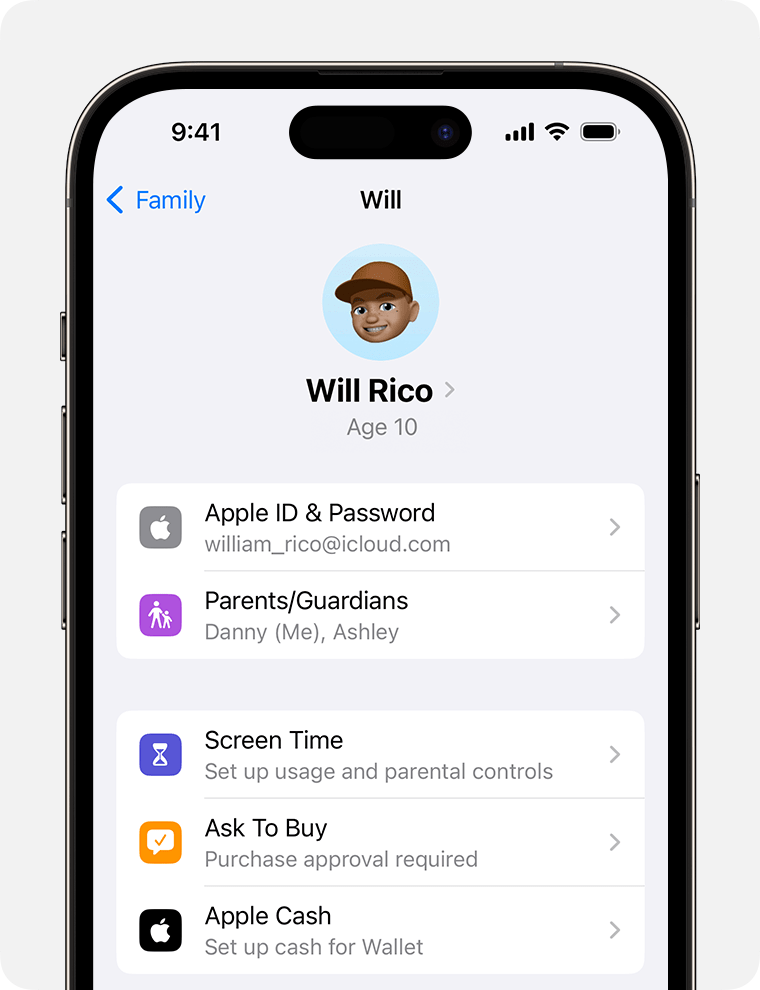
Source: Apple
Ask to Buy
When you set up purchase sharing, all new Apple Books & App Store purchases will be billed to your account. If Ask to Buy is turned on, an alert is sent to you when your child initiates a purchase. You can review the download and approve / decline it right from your device. This applies to both purchases and free downloads.
Regardless whether it’s Safer Internet Day or not, let’s all work together to ensure that our families are kept safe with the helpful tools Apple has in place for us to leverage on.






