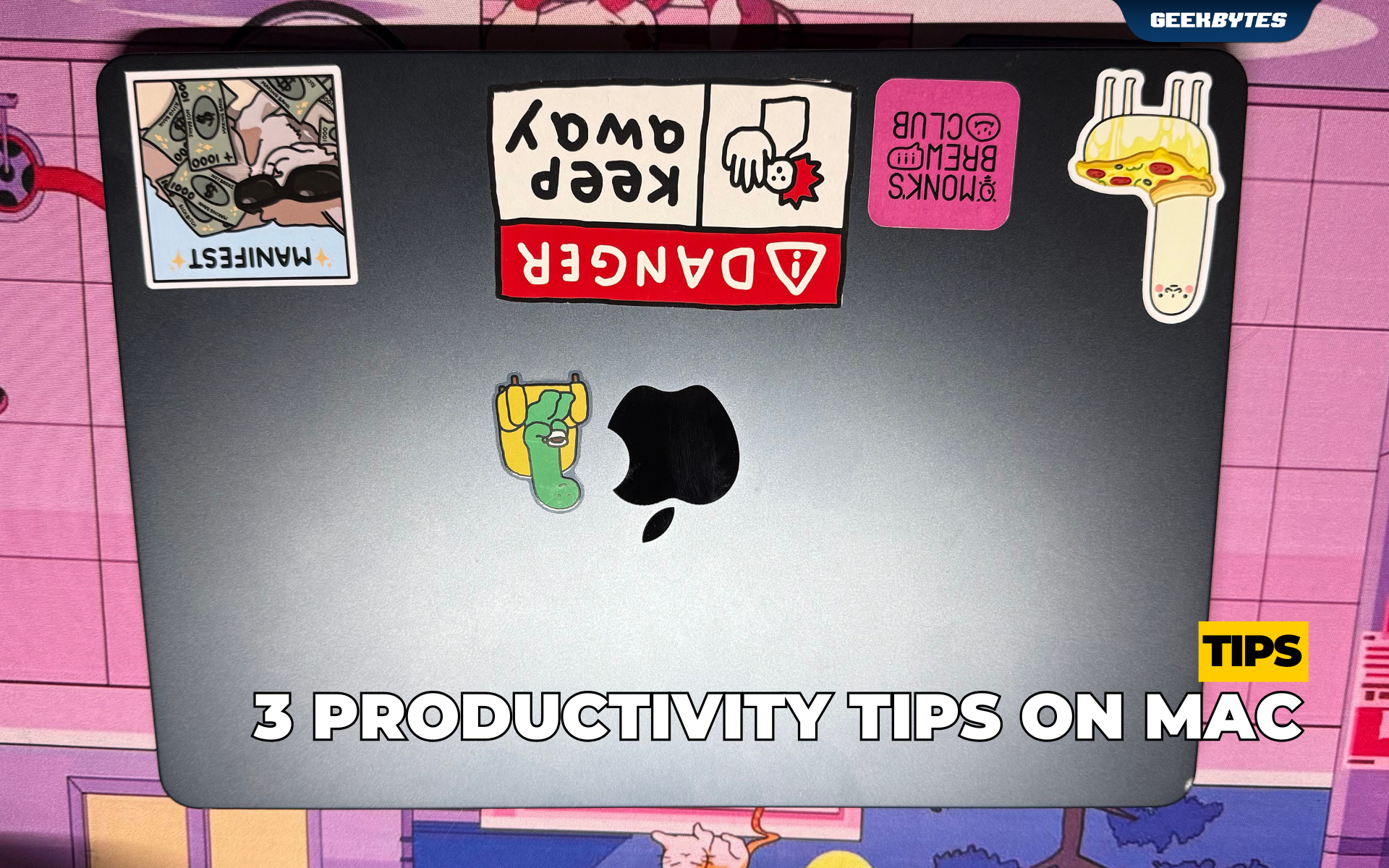
Some shortcuts may come easily for long-time Mac users, but for people who recently switched over to MacBook or iMac, it may take some time to get situated. Here are some quick tips to help you move around quickly on your Mac.
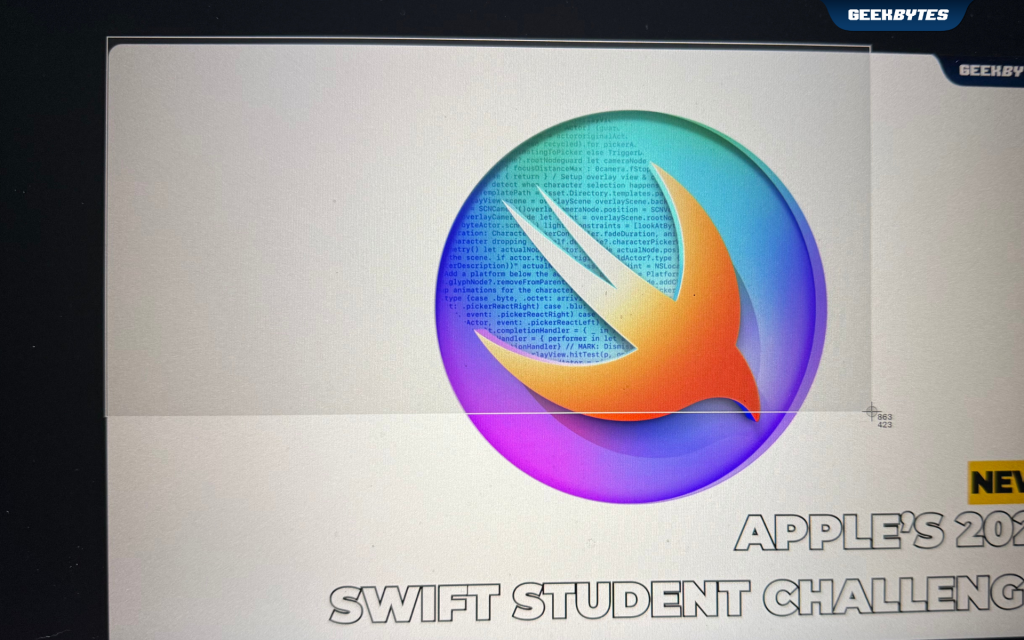
Screenshots
One of the most often-asked questions we get from new Mac users is ‘How do I take a screenshot?‘. Use Command+Shift+4 for when you want to take a screenshot of a specific area of your screen. If you want to take a screenshot of the entire screen, simply use Command+Shift+3.
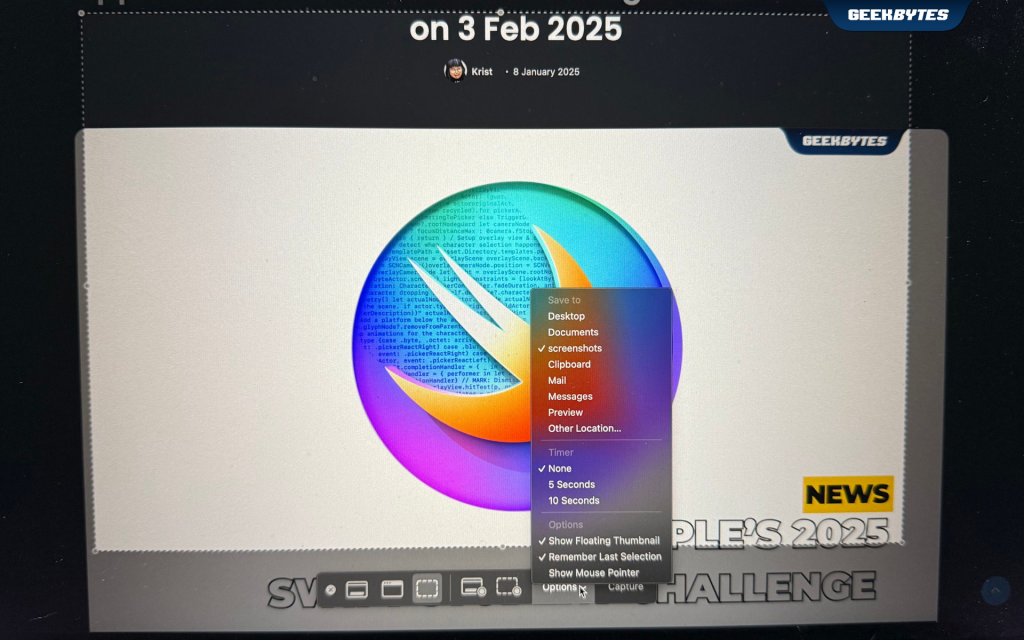
Tip: Did you know that you can also change the location of where your screenshots are saved on Mac? Simply hold down Command+Shift+5 > Options > Choose a folder, or click the Other Location option.
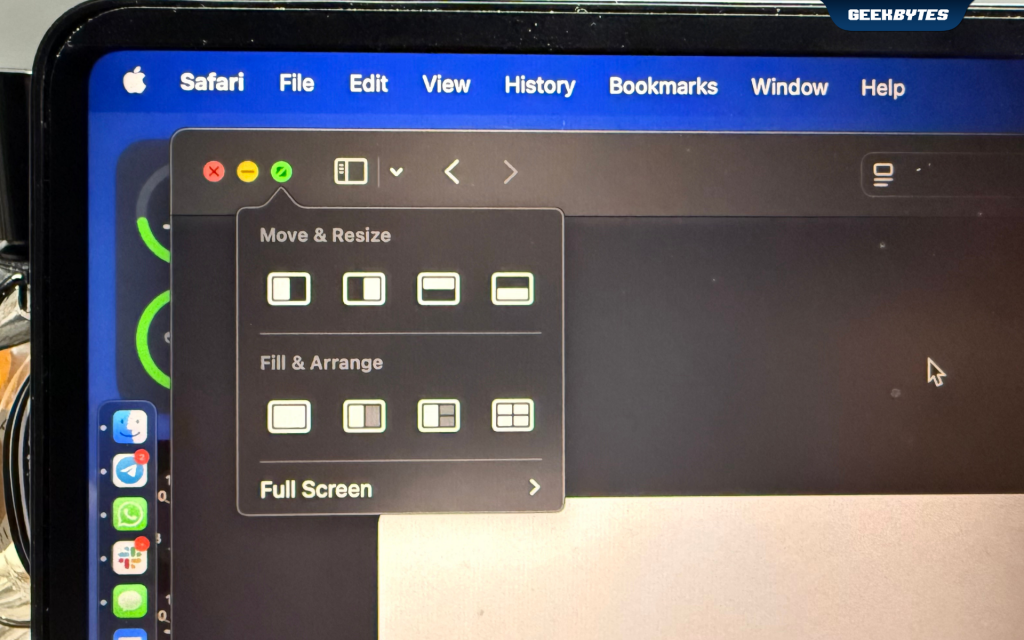
Split View
Busy work day? We got you. Activate Split View quickly by holding the green maximize button in your current window to work on two apps at once. This way, you can comfortably navigate between tasks on the same screen without having to toggle back and forth. Your productivity is sure to soar with this neat trick.
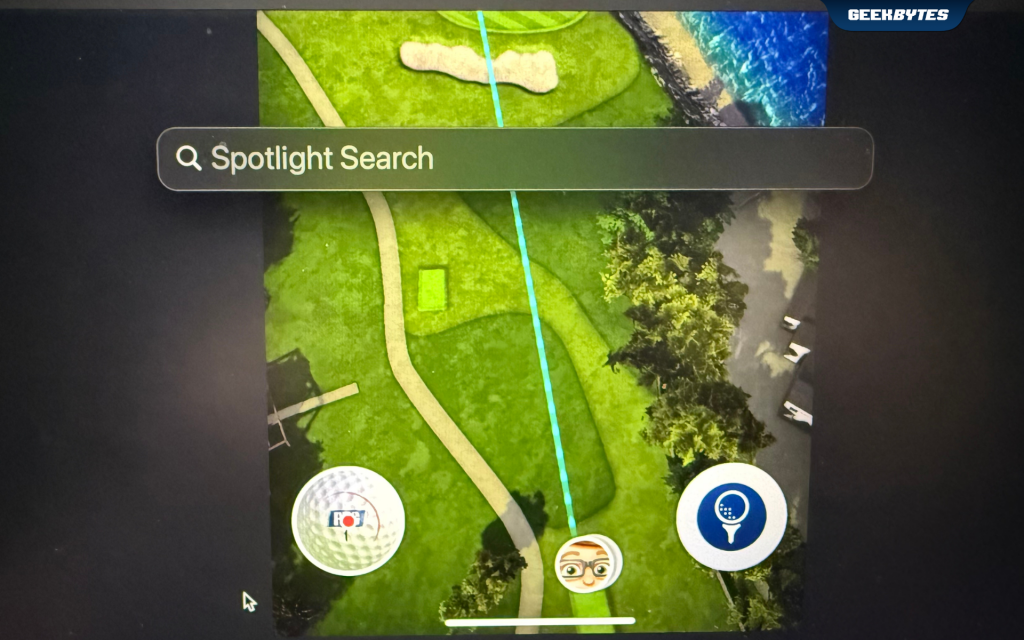
Spotlight
Ever wanted to find something in an instant? Just hold down Command+Space to bring up Spotlight immediately. Leverage on Spotlight to instantly find files, apps, or even search the web for whatever you may need in the moment.

