
At the recent #madeoniPad and Procreate workshop in Bangkok earlier this week, we had the pleasure to brush shoulders with a group of talented artists and illustrators. We took the opportunity to catch up with three brilliant artists, two of which were at the helm of the workshop.

In Conversation with Binko – Multi-Talented Artist from Thailand
Phapfah Puttharugsa, better known by her alias, Binko, is a multi-talented illustrator and artist who discovered her artistic talent while globe-trotting. Traveling the world to explore different cultures, Binko gained new perspectives that led her to illustrate and create art, to bring different realities to life.
We spoke to Binko to find out about her journey with Procreate. Having used Procreate since the introduction of the first iPad Pro about 8 years ago, Binko found that “Procreate has been a game-changer for someone who used to carry many drawing tools around”. “Procreate has inspired me to explore new techniques and significantly improved my skills by helping me unleash my creativity and make it true to life.”, Binko mused.
Binko’s Tips for Budding Artists to master Procreate
- Use it often: Try using Procreate whenever you can. The more you use it, the sooner you’ll get the hang of it and become comfortable with its features.
- Learn from others: Watch tutorials, follow your favorite artists, and attend Today at Apple sessions. These can help you discover new tricks and get inspired by different styles and techniques.
- Explore Procreate tools: Spend time using tools like Brush Studio to create custom brushes and play around with gesture controls. These can make your workflow smoother and fun.
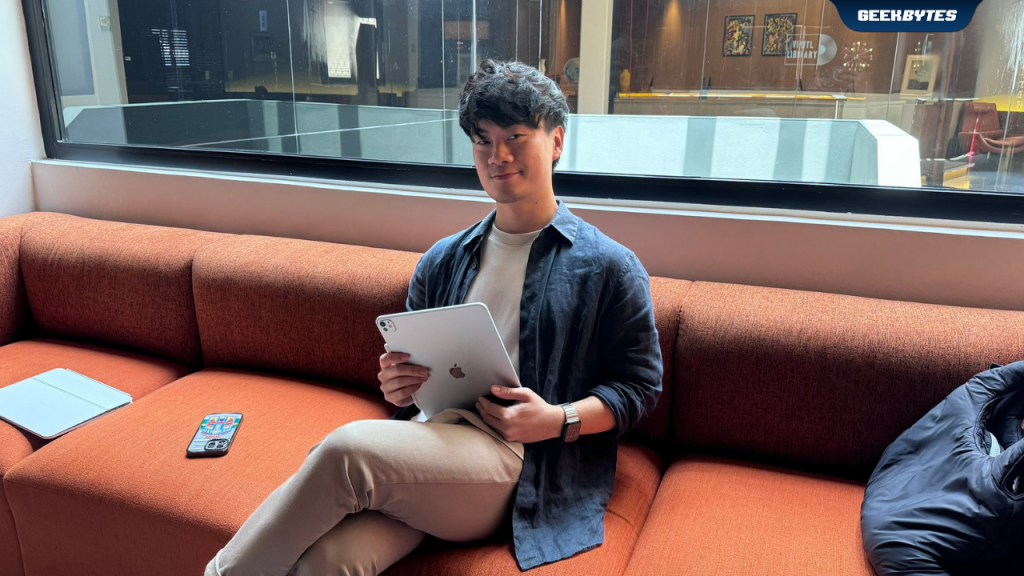
In Conversation with André Wee – Widely accoladed Experimental Illustrator
Having worked with notable clients both in Singapore and the U.S., André is no stranger to traditional art, digital painting and Augmented Reality to interweave intricate narratives within his illustrations. Deeply rooted in his belief that nurturing a new generation of artists who are constantly adapting to newer technologies, André also teaches drawing and introduces new approaches to illustration at the Nanyang Technological University and the Lasalle College of the Arts in Singapore.
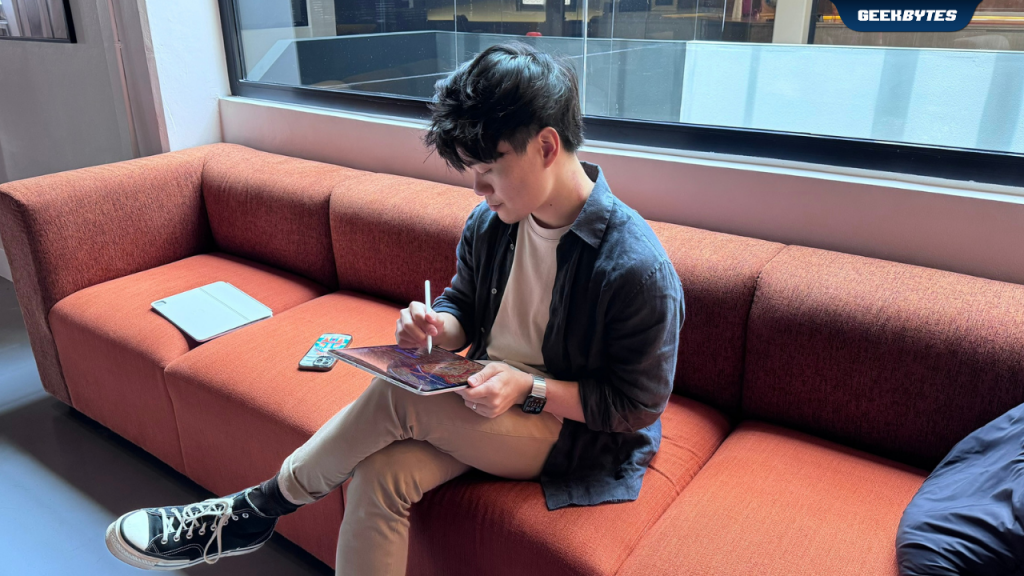
“I started working with Procreate since way back – from using my fingers to draw, to using a stylus, to using Apple Pencil – I use it for personal and commercial work.”, when asked about his journey with Procreate. In the workshop, André introduced us to experimenting on Procreate with a 3D model – and taught us skills novices would never have discovered on their own.
André’s Tips for anyone to use Procreate like a Pro
- Undo and Redo: Tap two fingers to undo, and three fingers to redo – so you don’t have to spend too much time alternating between the little arrows on the side of the screen while in Procreate. “I wish more people knew about these shortcuts!”, quipped André, while sharing these tips with us.
- Easy Access Menu: A quick three finger swipe upwards would bring up a menu, which will allow you to copy and paste, or duplicate elements within Procreate.
- Create Layers: Creating a layer for every new element you introduce to your Procreate art is important, as that would allow you to control the editing process without altering the original art / layers.

In Conversation with Natasha-Elle – Founder of SADSHRIMPS
If you’re a fan of the local arts scene in Singapore, you’d definitely have chanced upon SADSHRIMPS. A cute and silly lifestyle brand filled with illustrated designs, SADSHRIMPS offers adorable merchandise, ranging from stationery, to lifestyle accessories and apparel, and home decor. Natasha is more than just the founder of SADSHRIMPS, which is ‘not that sad’, she is also an incredibly talented illustrator and artist.

As an avid Procreate user since 2018, “the more I use it, the more I learn how to use it”, quipped Natasha, when asked about her journey with the app. “I don’t watch tutorials, I just figure it out as I go”, mentions Natasha, as she shared how she mastered Procreate on her own. As a daily user of Procreate, she has also tried out the animation functions on the app and is excited to further her illustration journey with Procreate Dreams.
We spoke to her about her key takeaways from the #madeoniPad and Procreate workshop earlier that day, and Natasha excitedly told us that “I’ve always been interested in 3D rendering and making 3D work on Procreate and on the iPad, and after today, I see how easy it is as it has always been very daunting for someone who has always worked on 2D art.”
Catching up with these brilliant artists and illustrators gave us a little insight into what to expect from the arts scene with the dynamic and new gestures available on Procreate and Procreate Dreams. We’re stoked to see what artists and illustrators will come up with in time to come.
Check out what we learnt from the #madeoniPad and Procreate workshop here.

